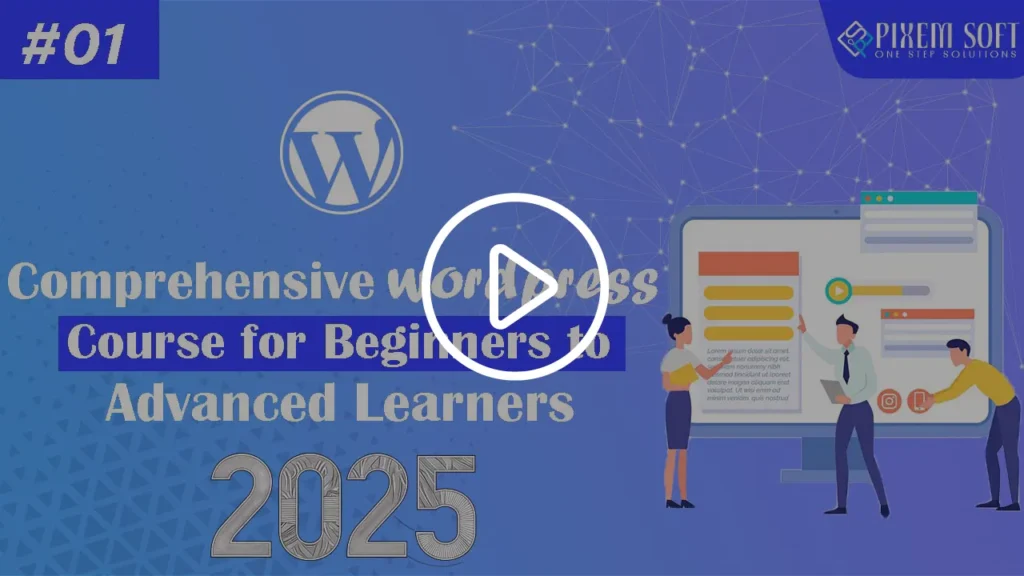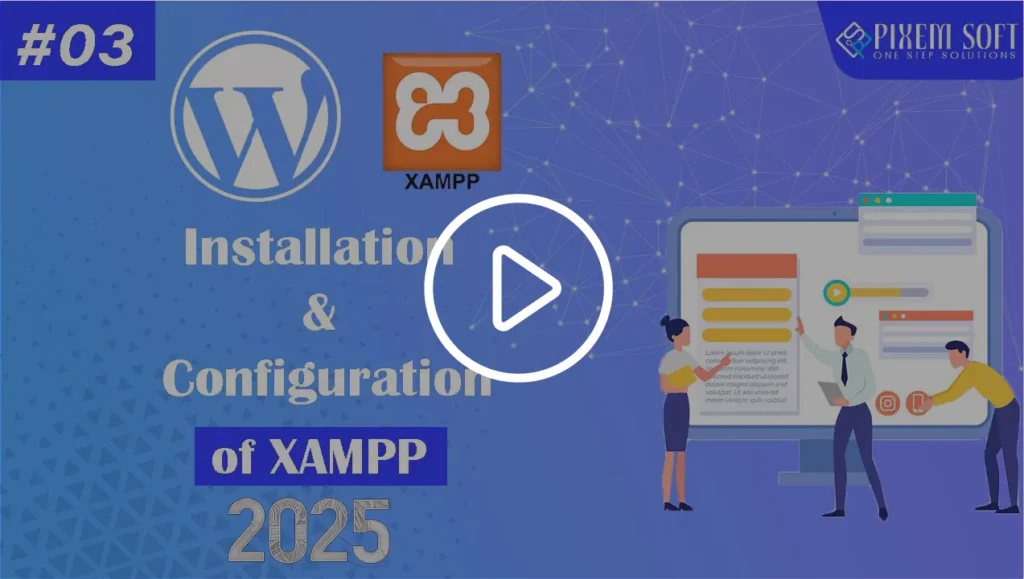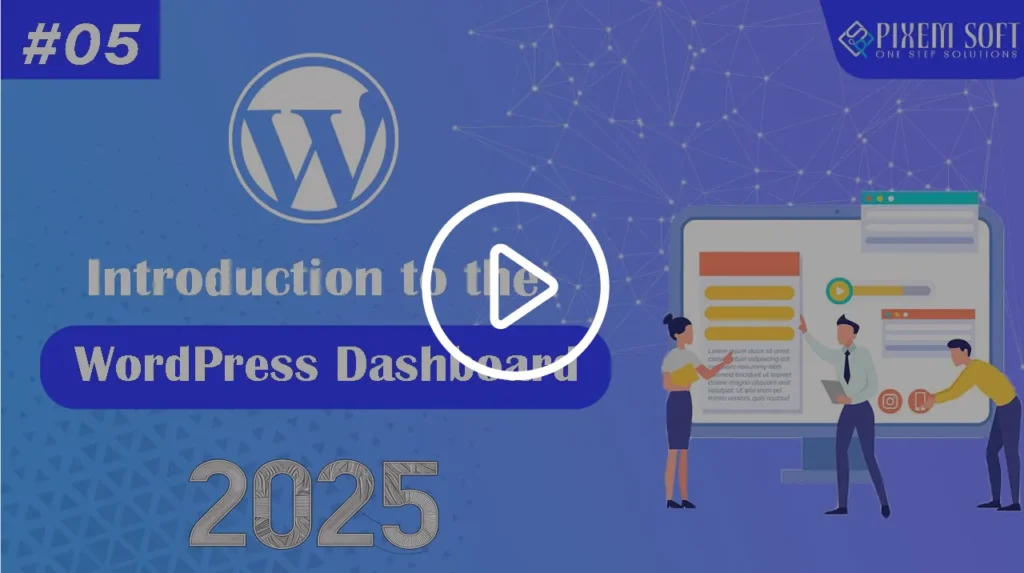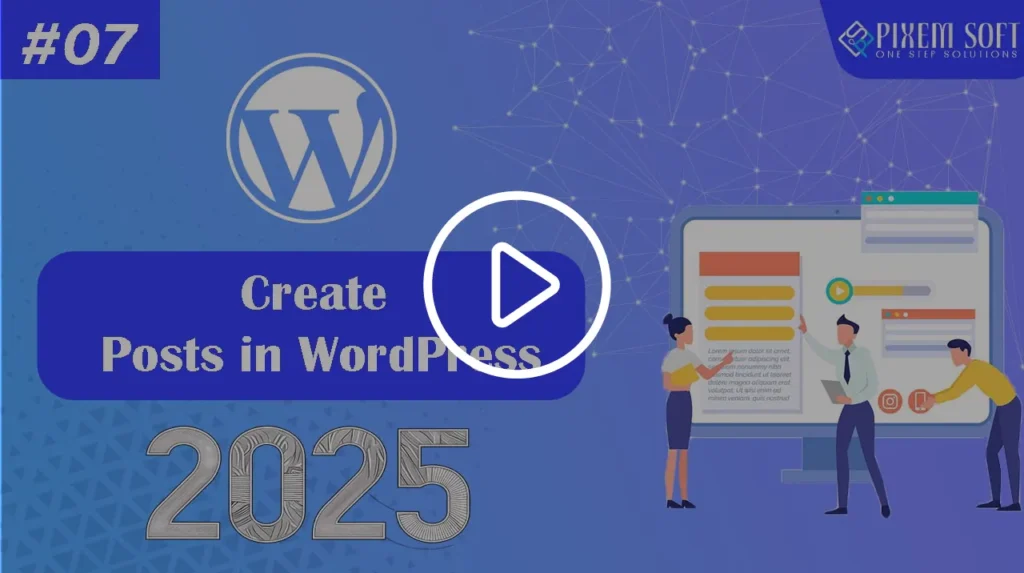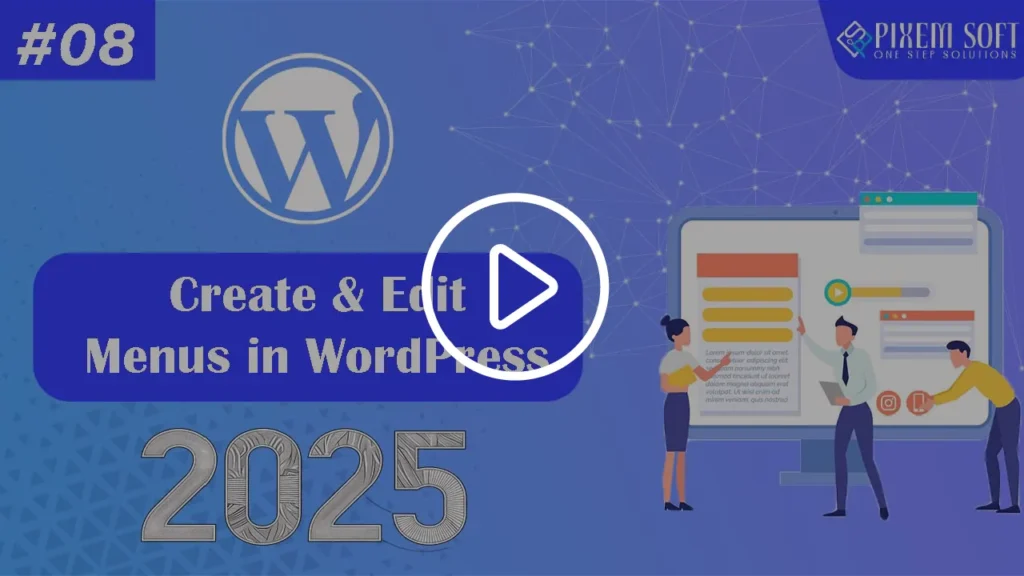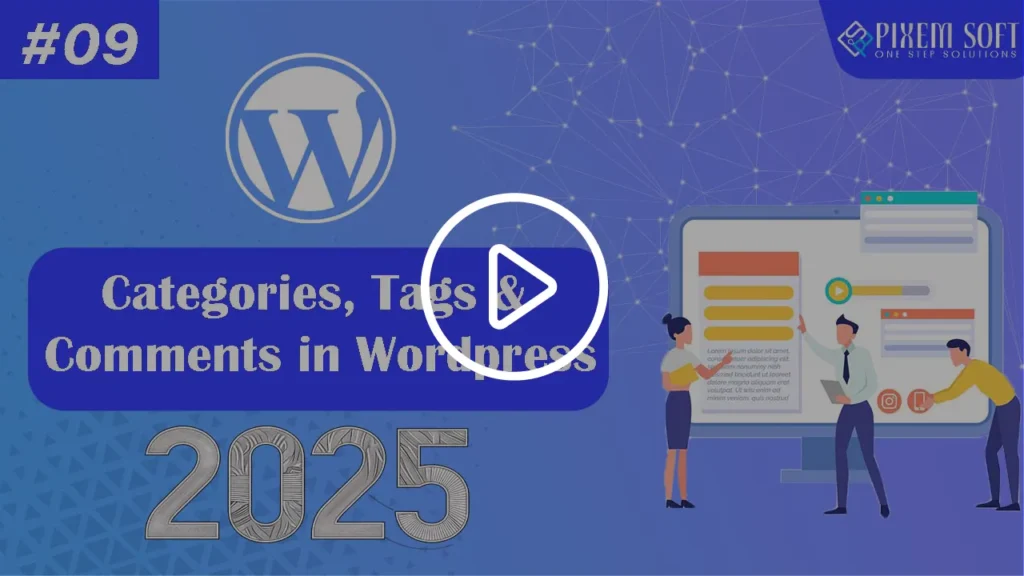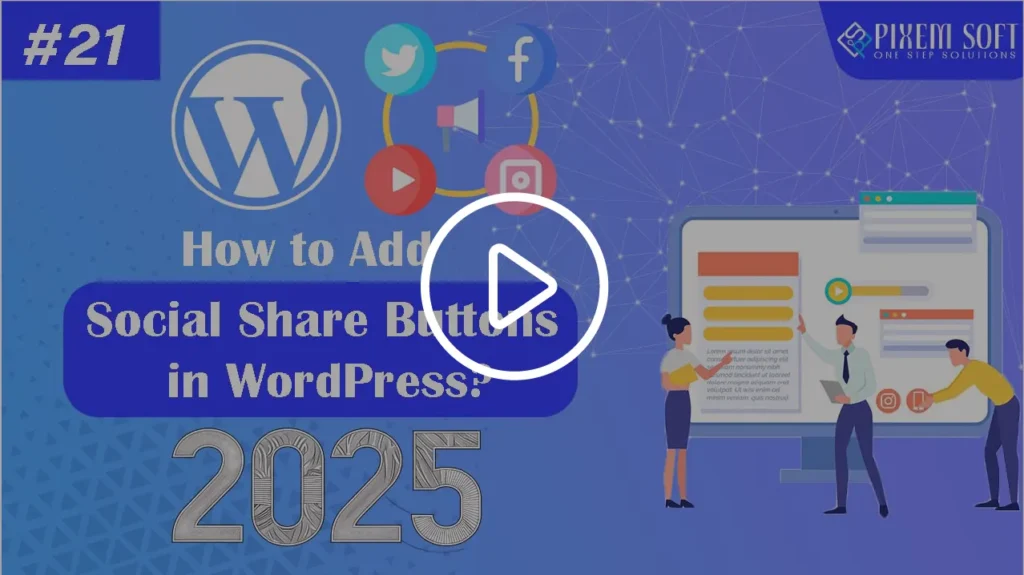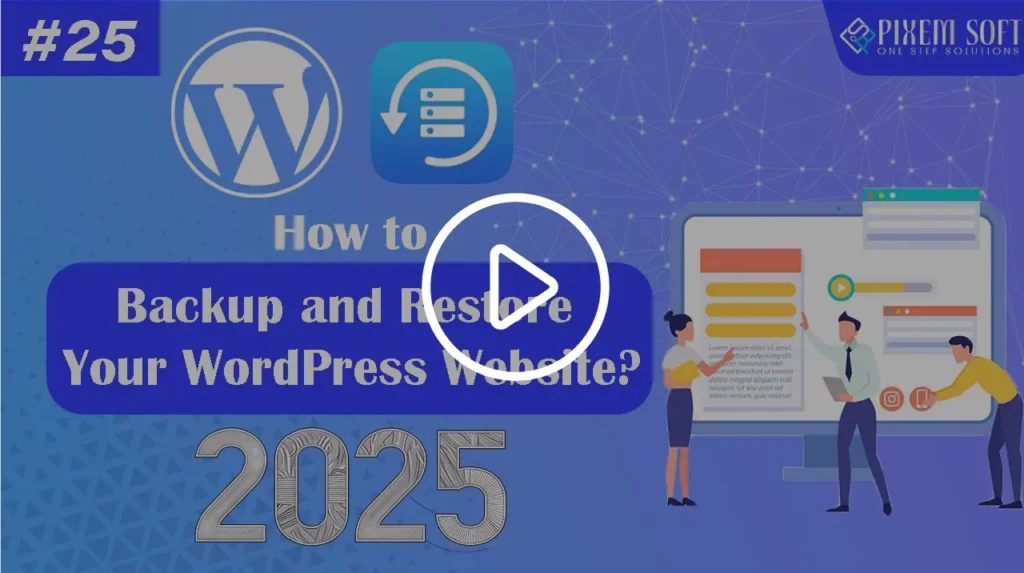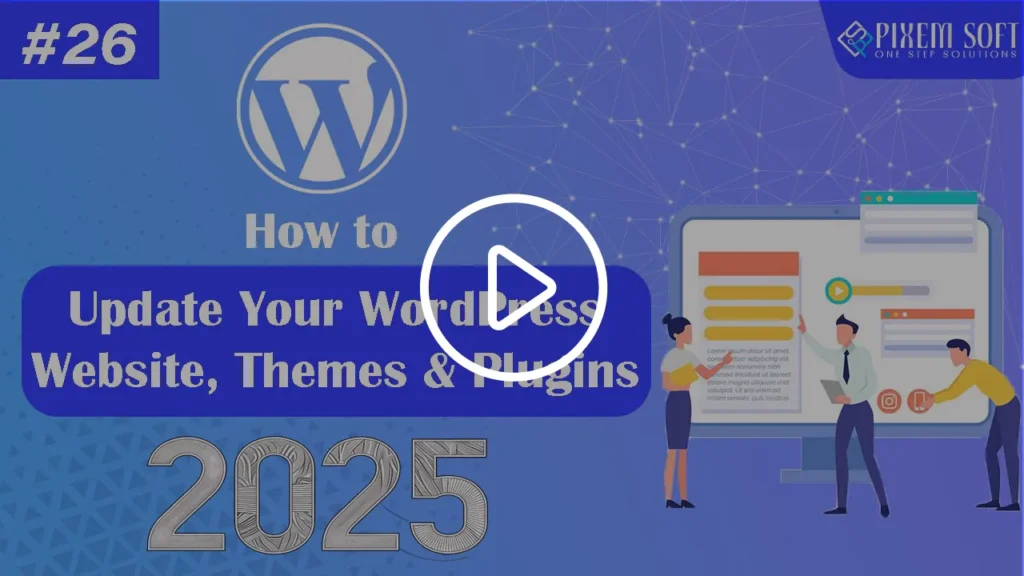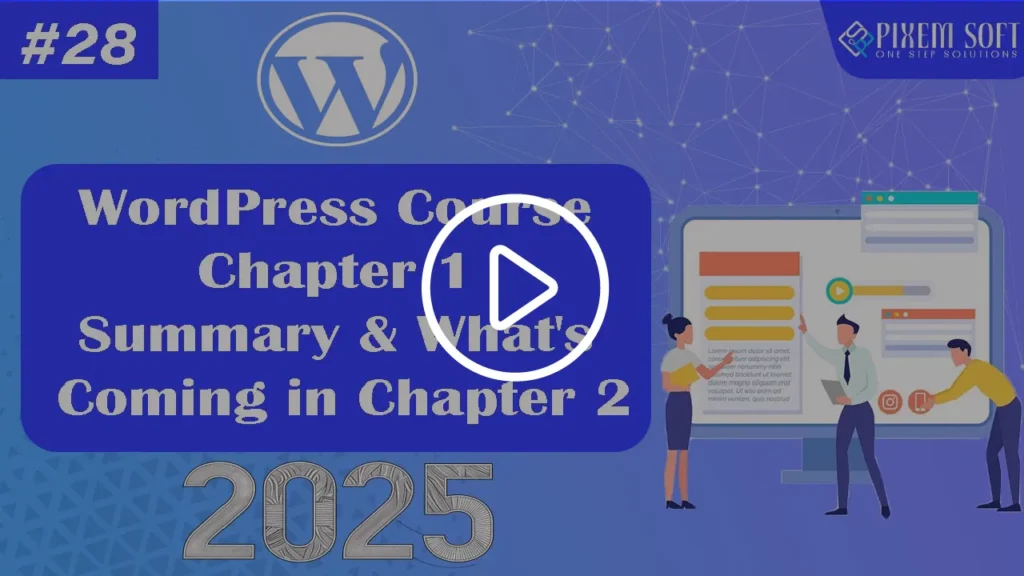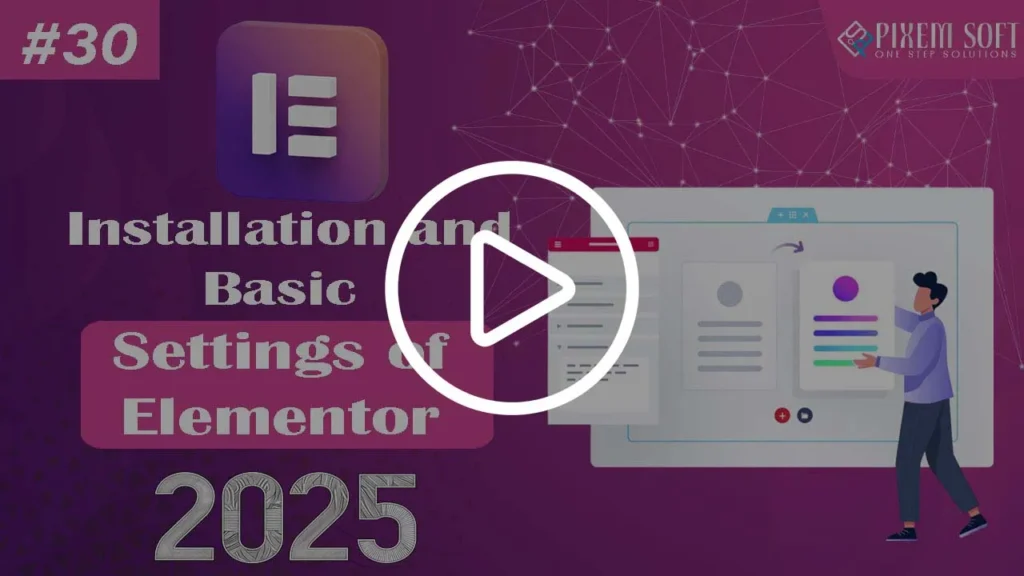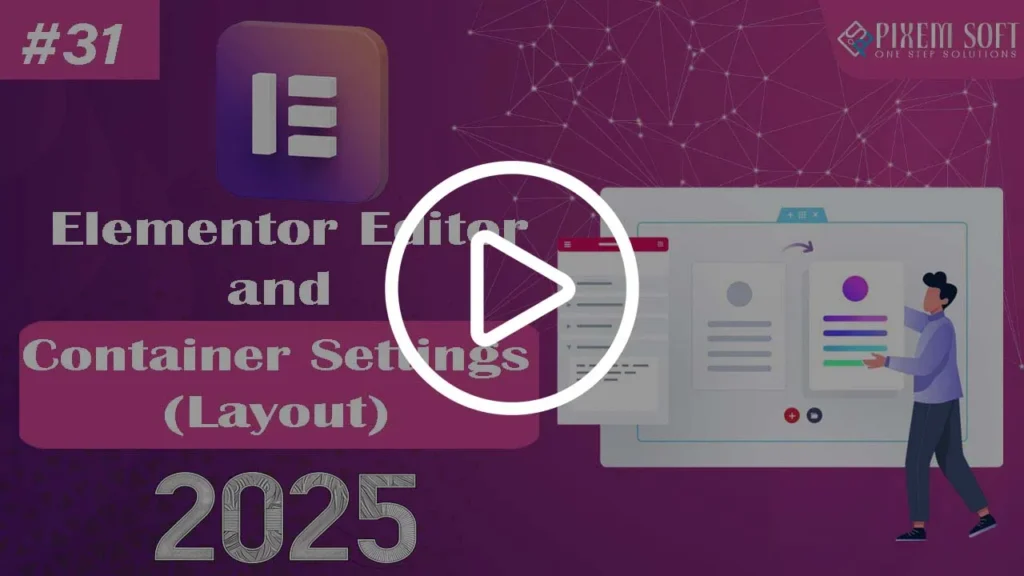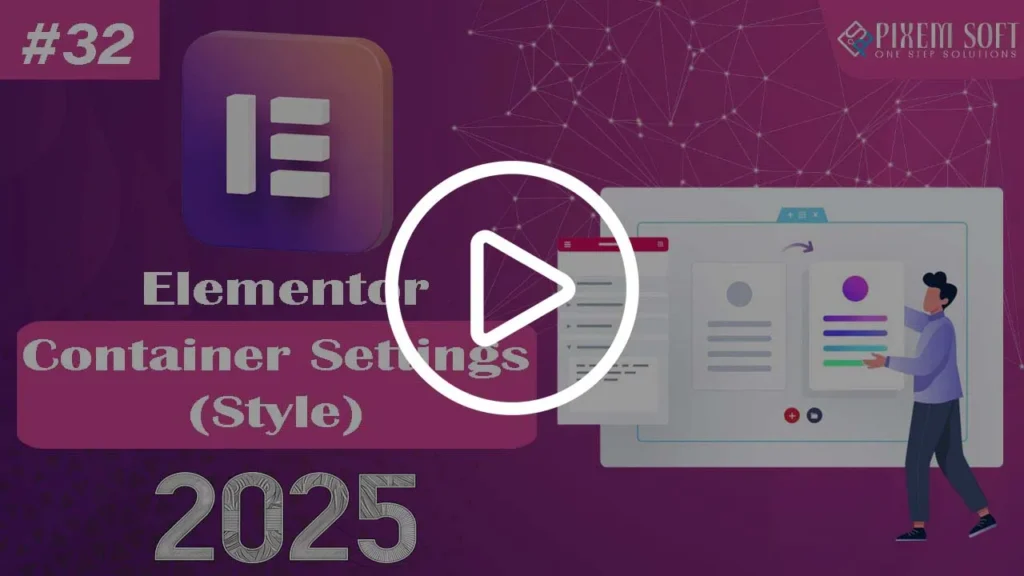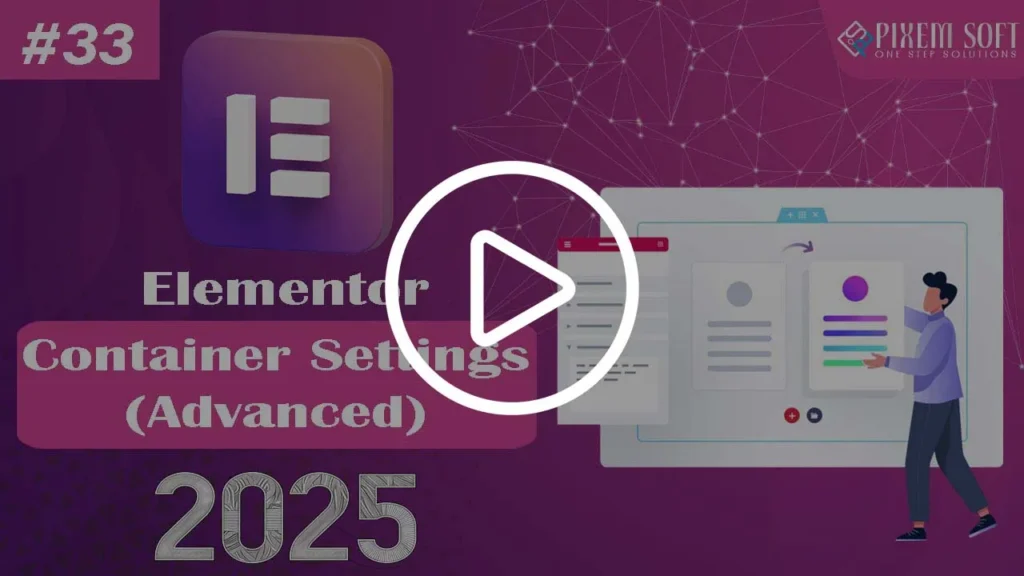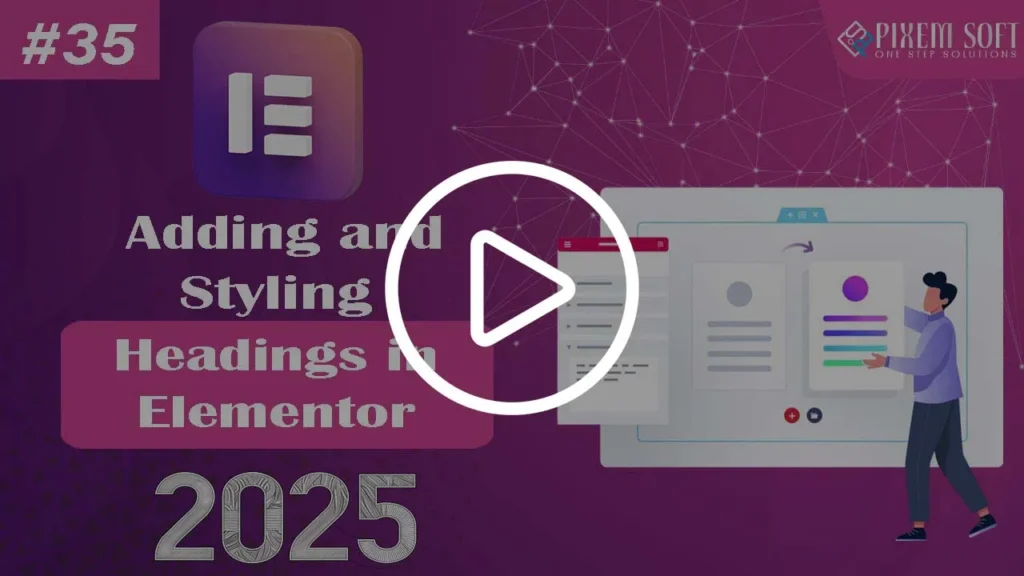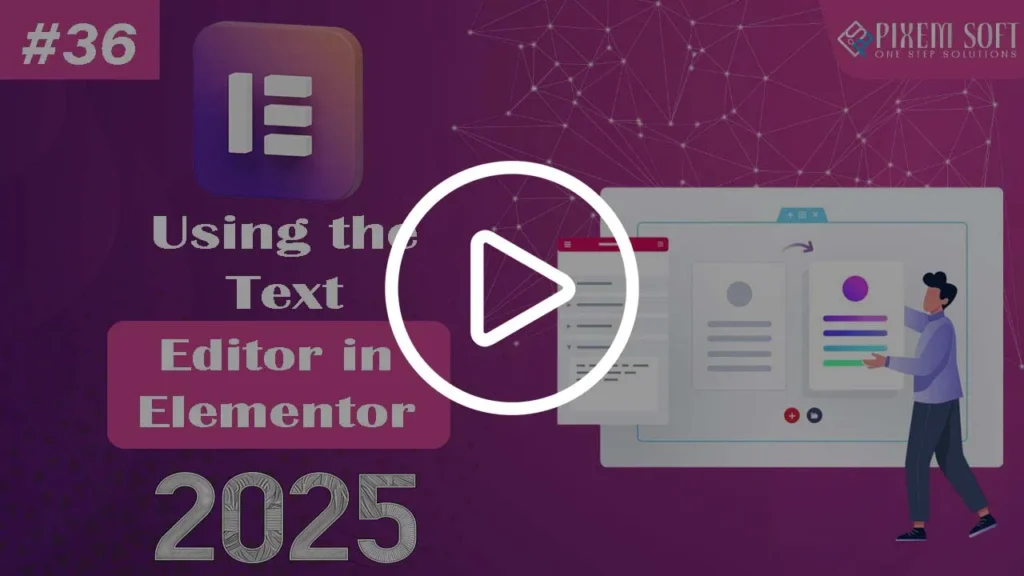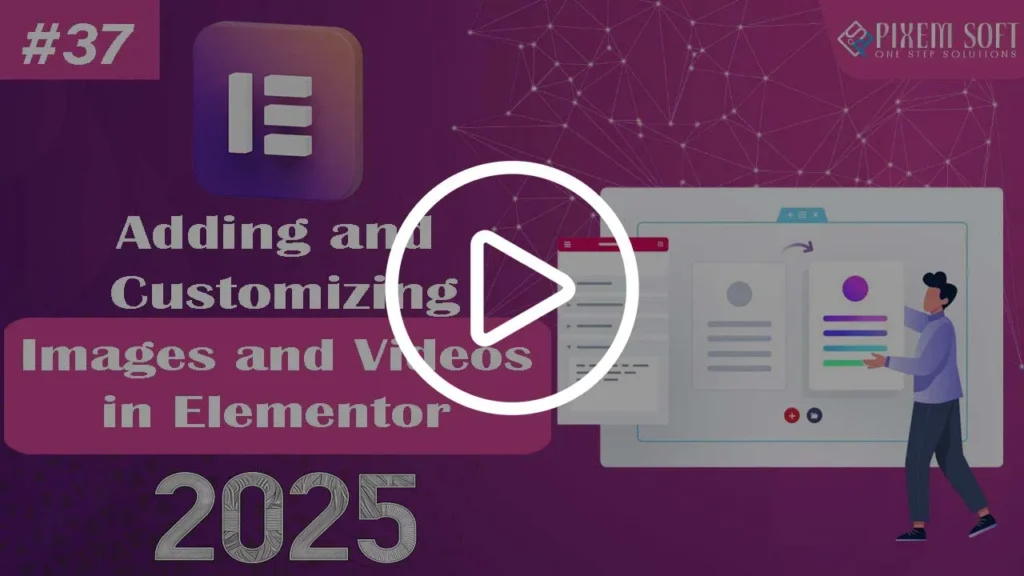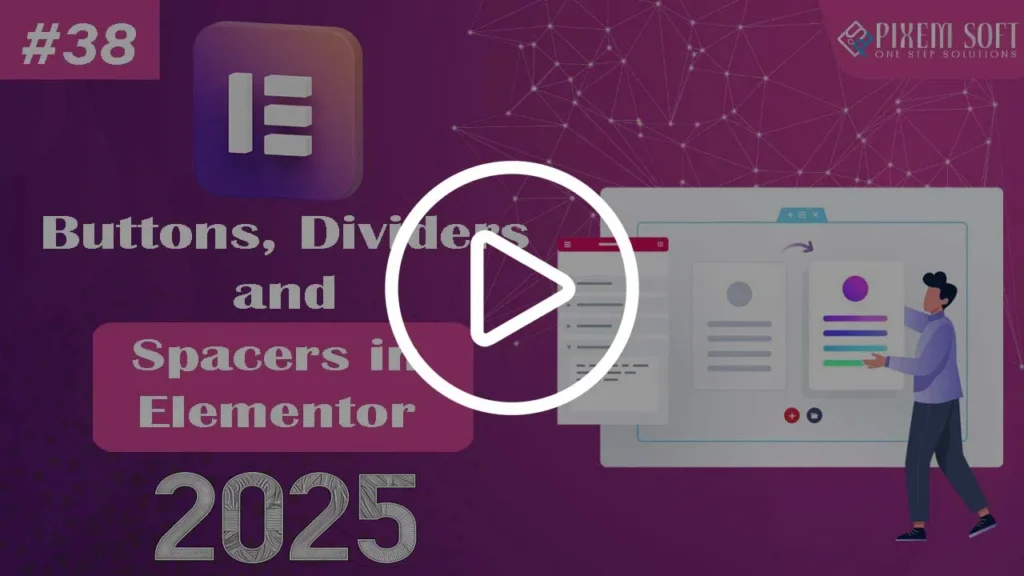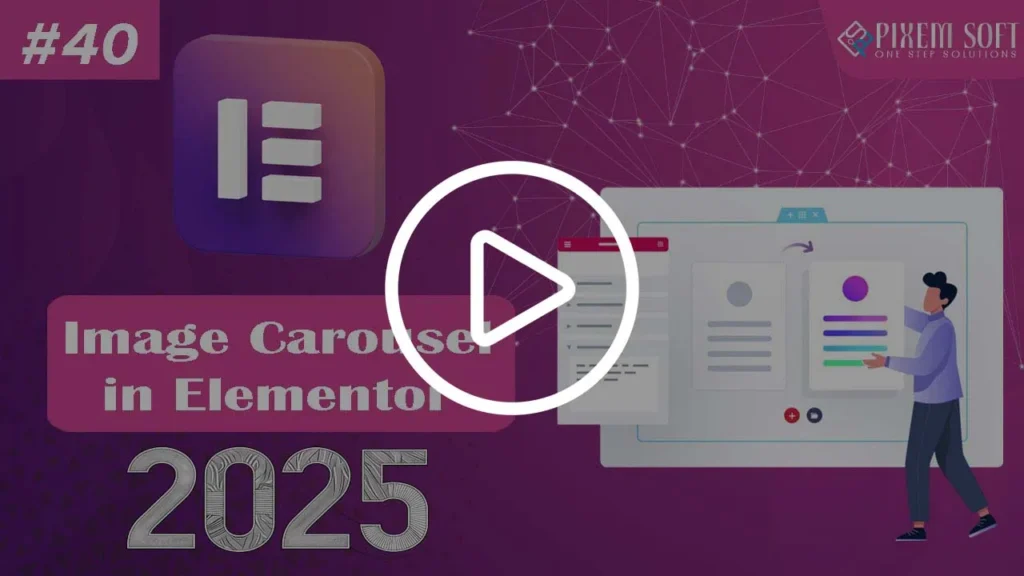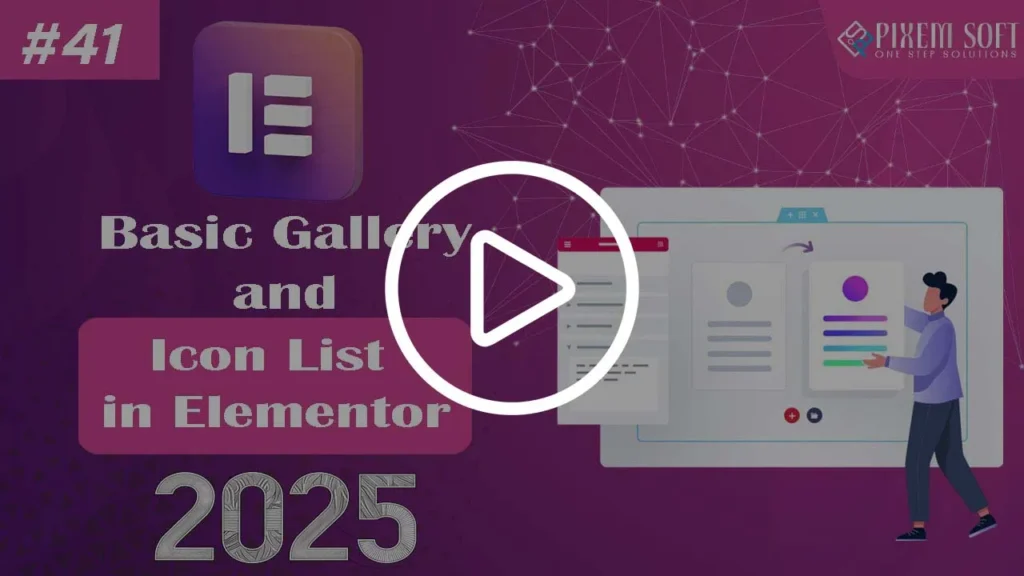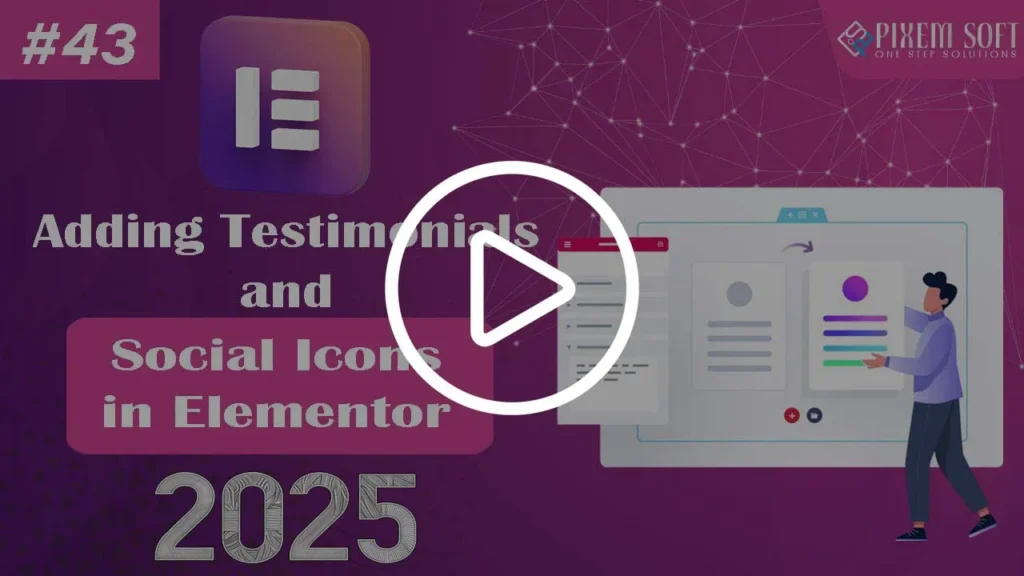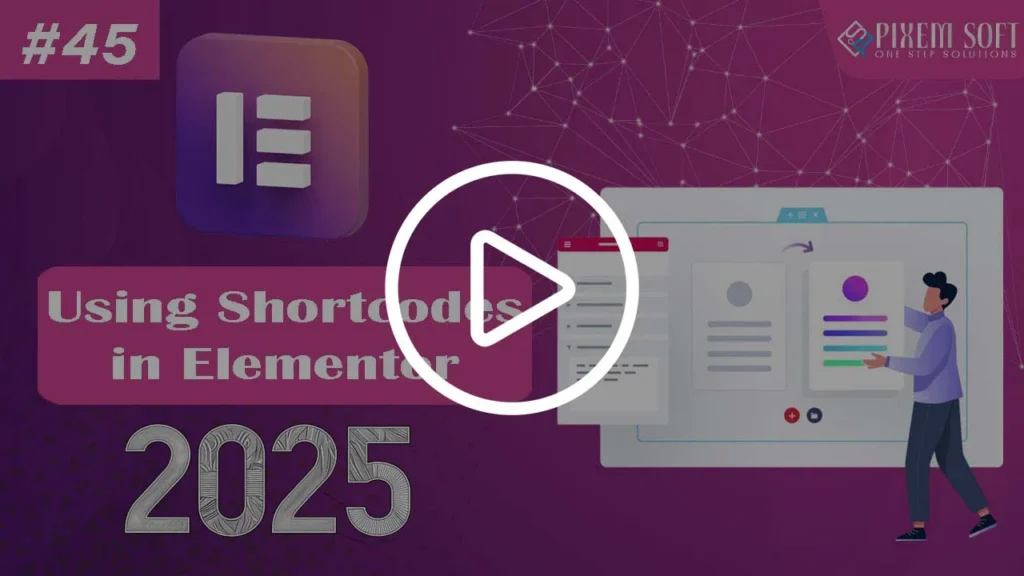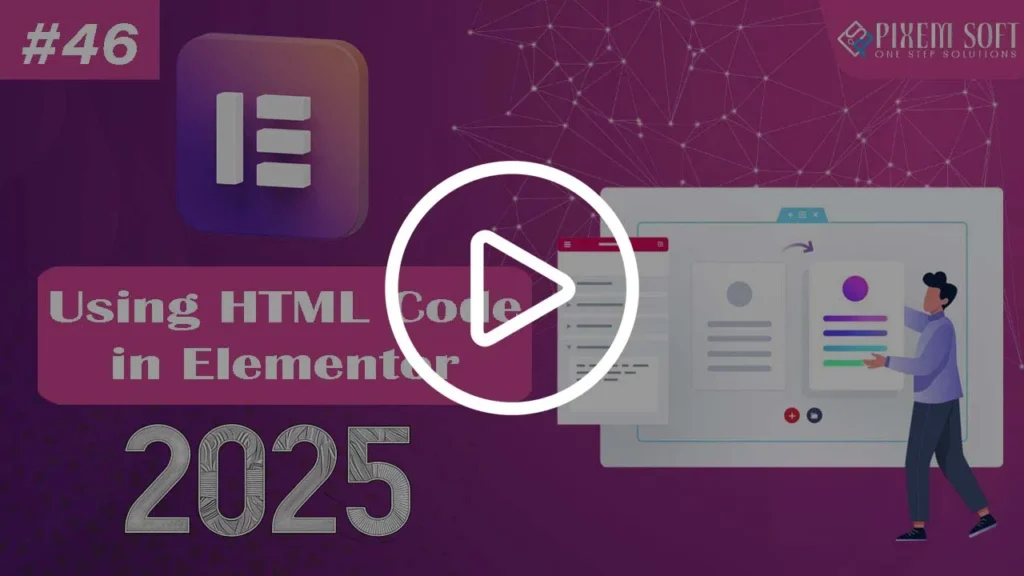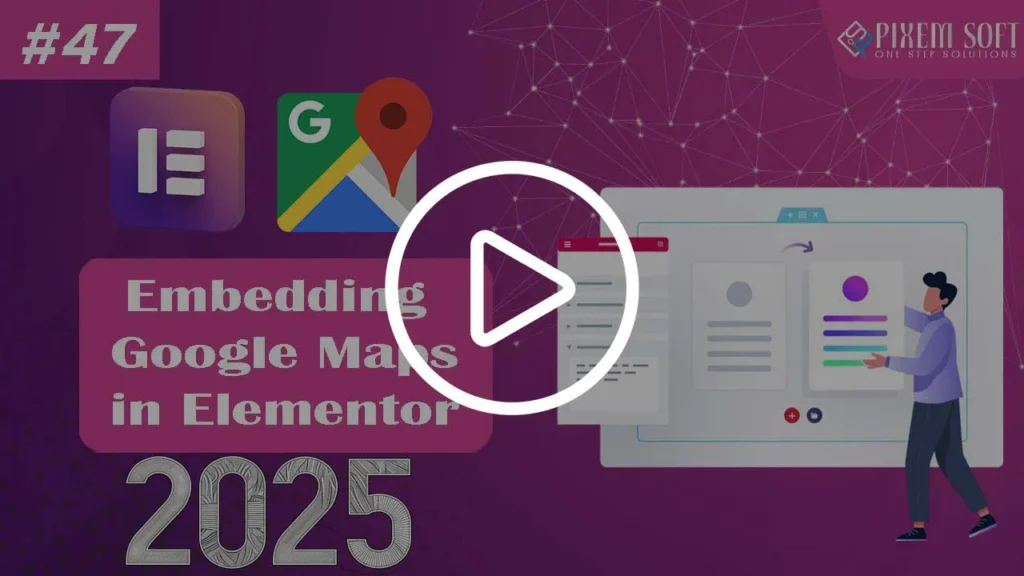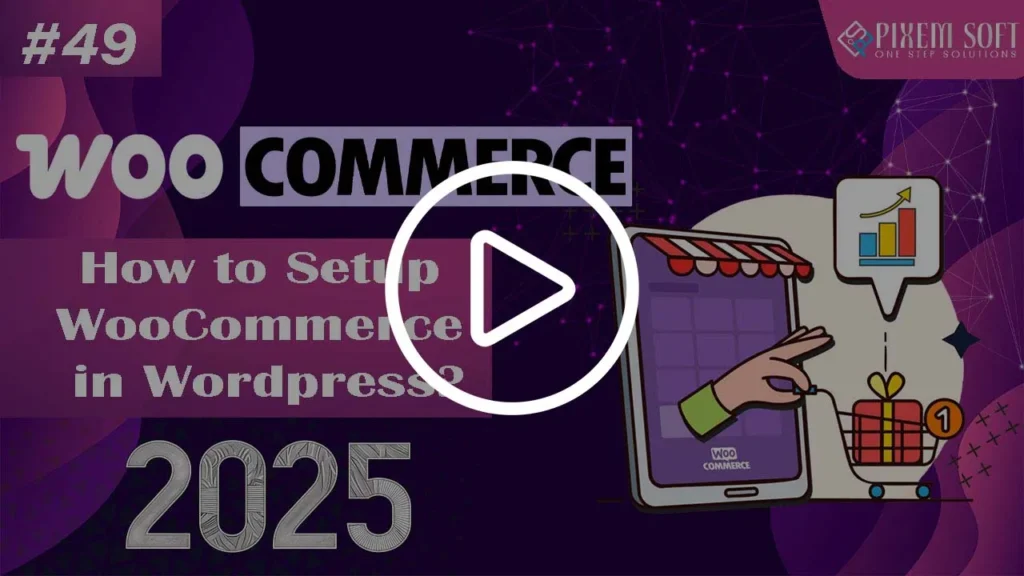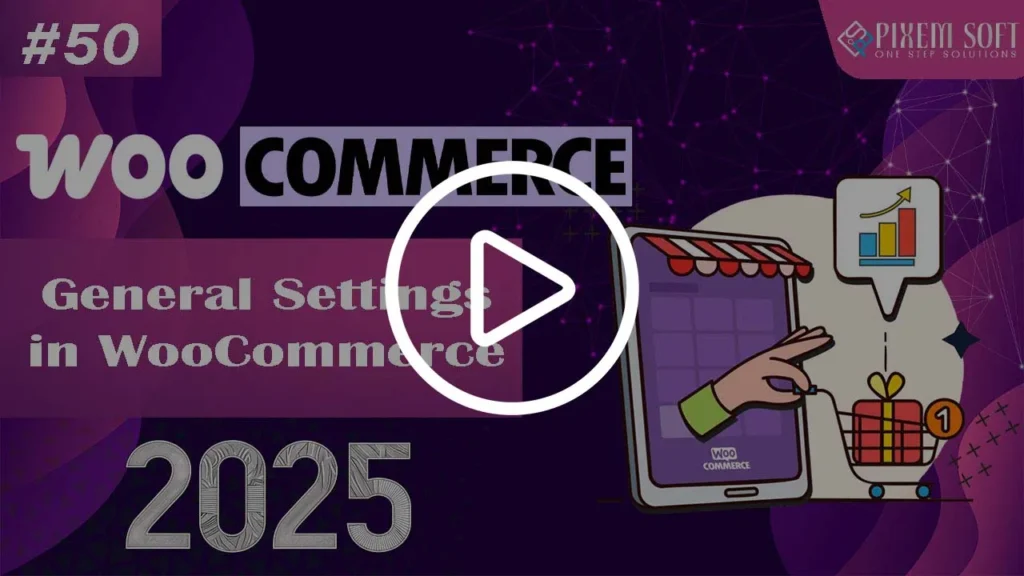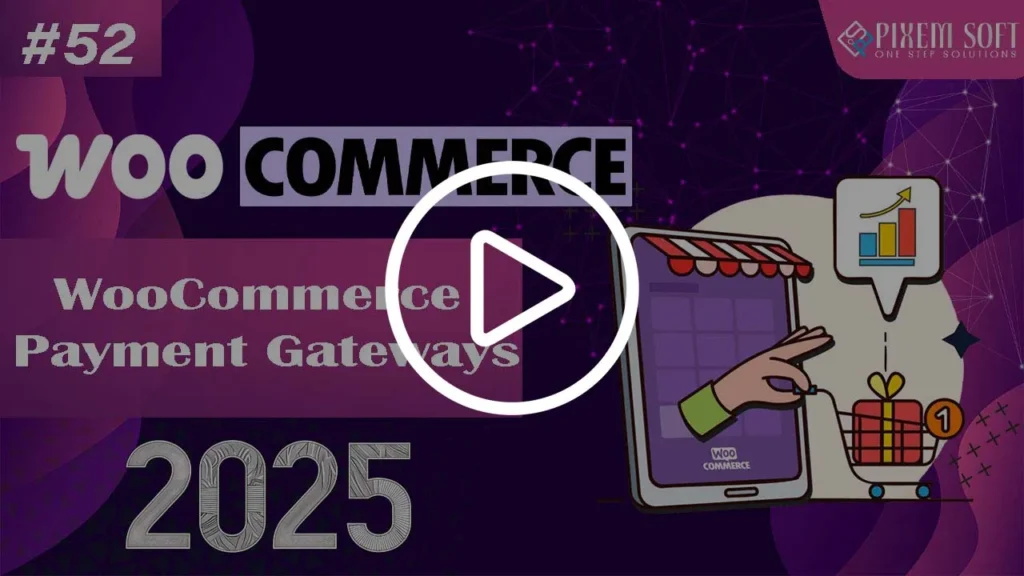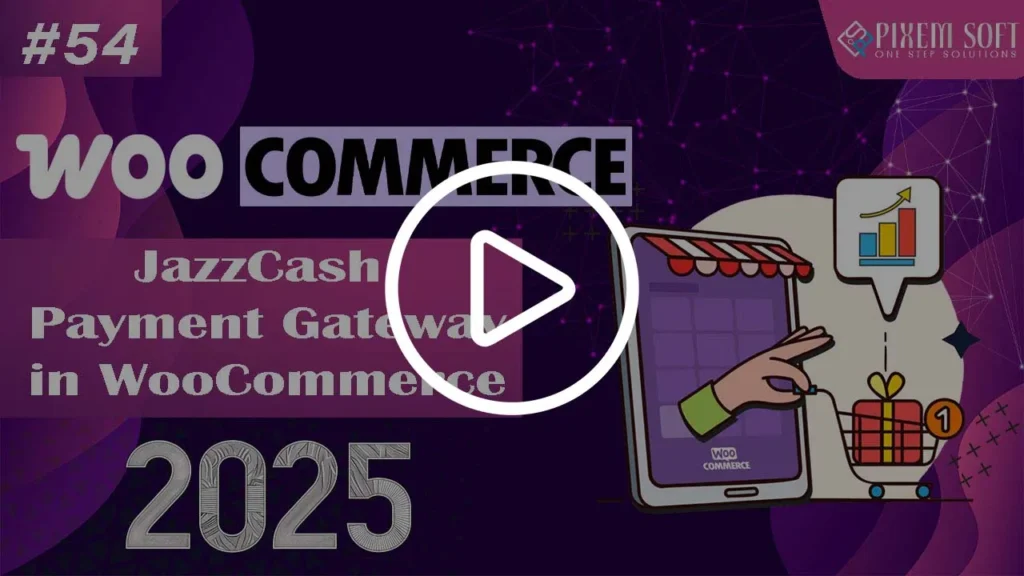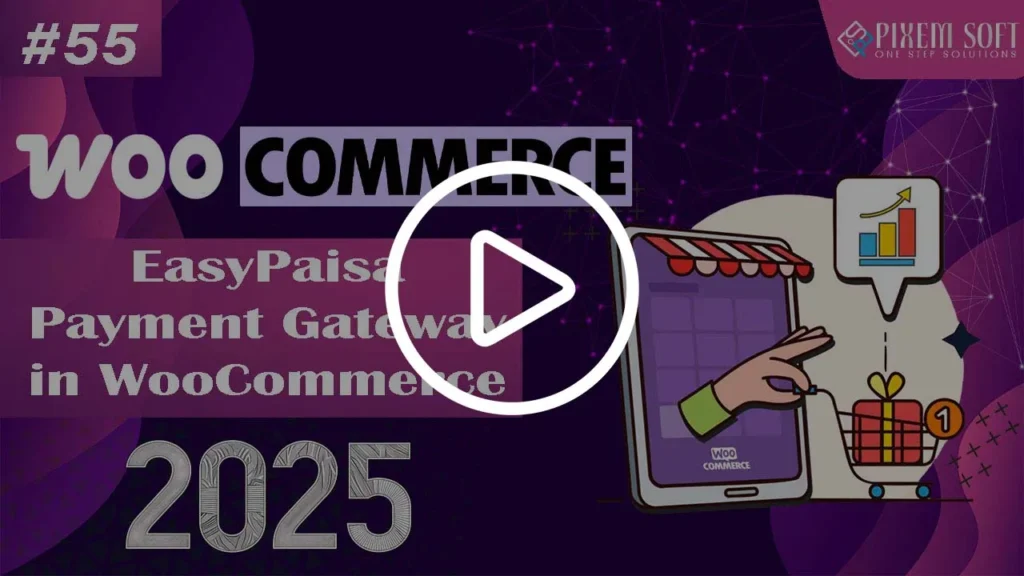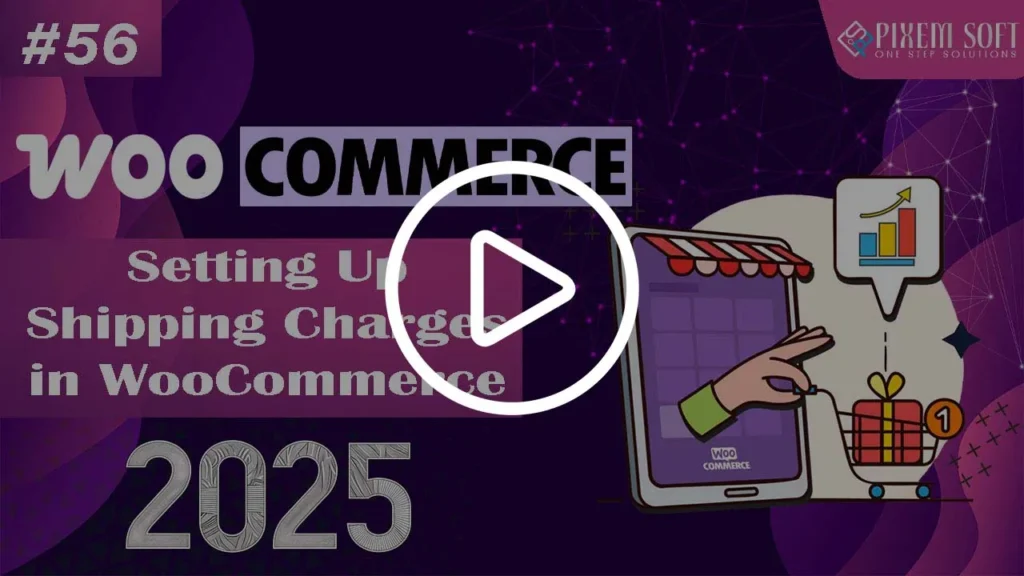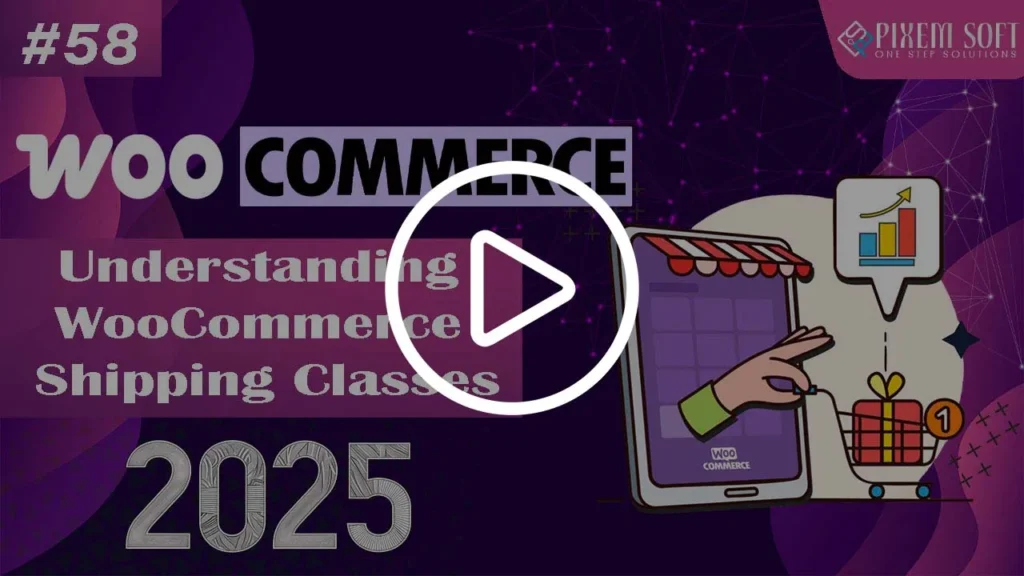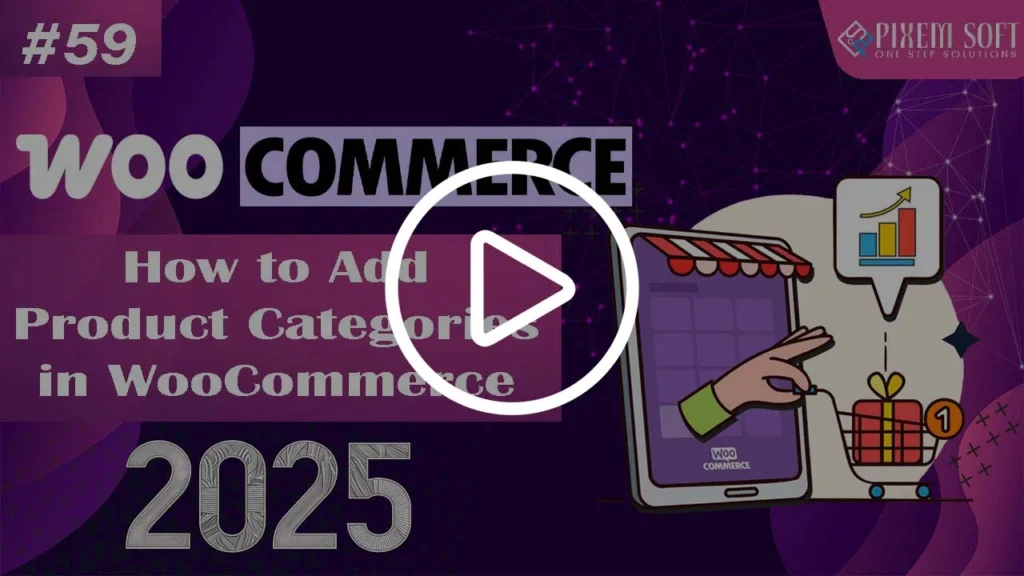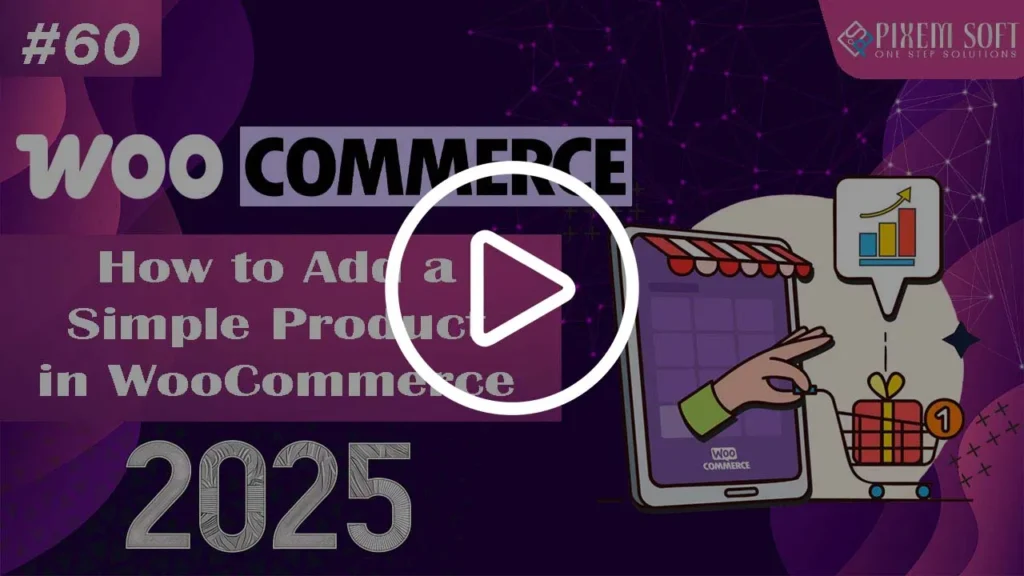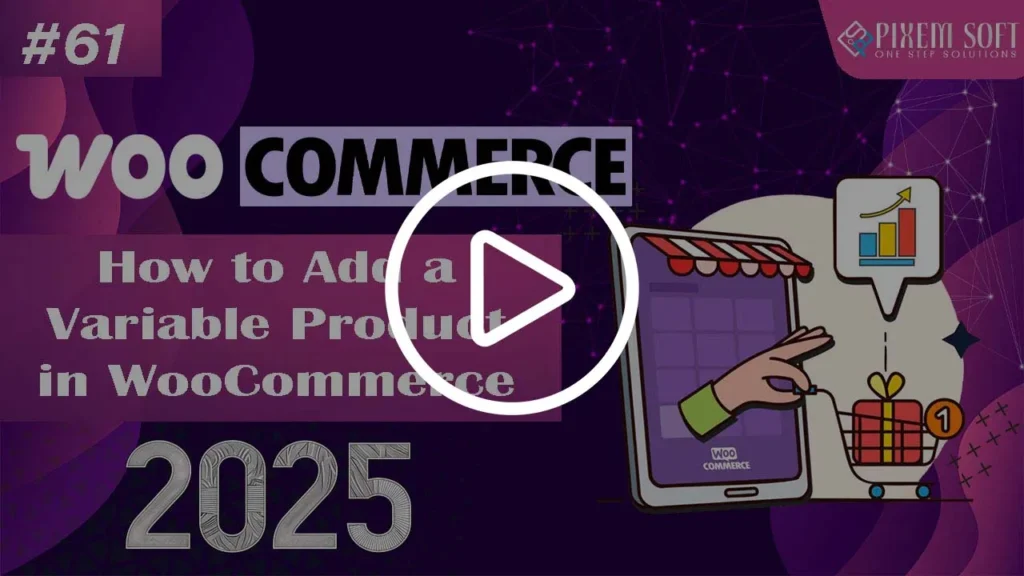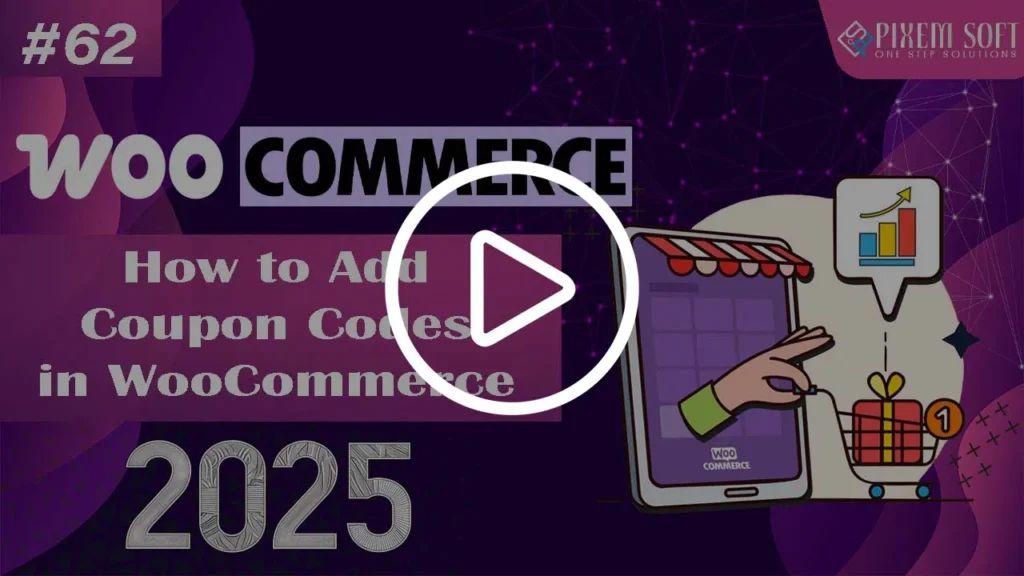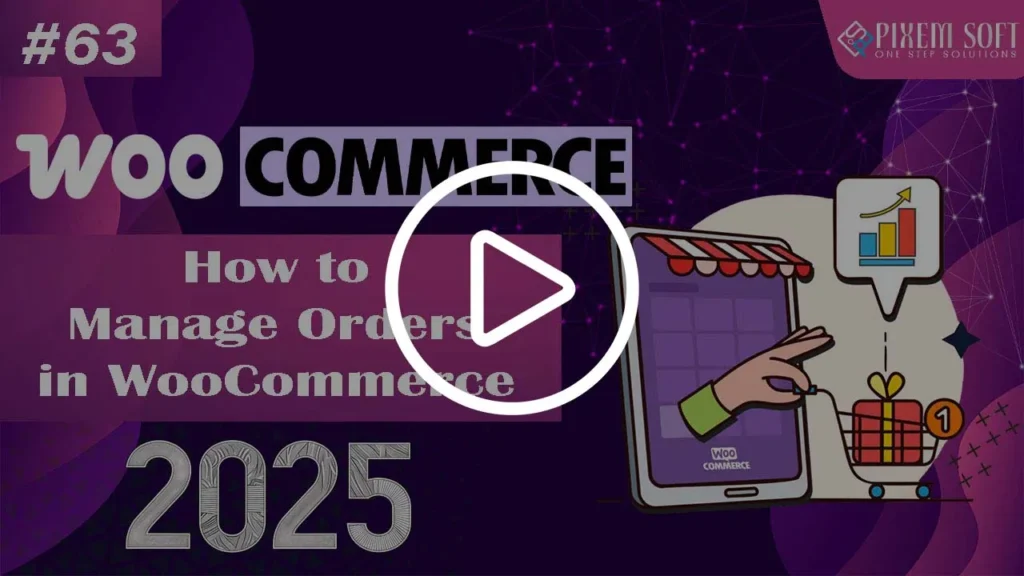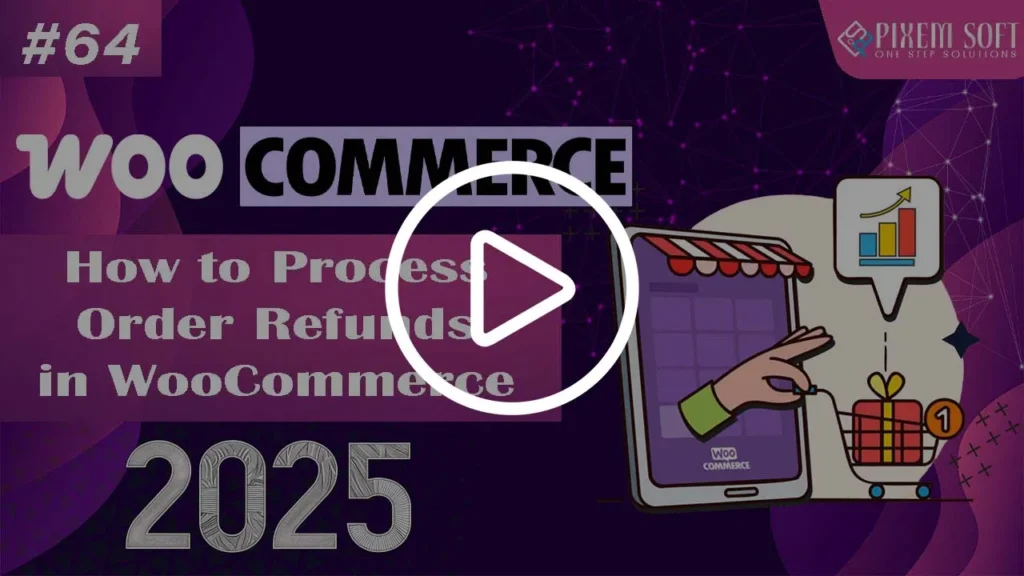Learn to build and manage stunning websites with WordPress in this comprehensive, beginner-friendly course. From setting up your site and customizing themes to creating engaging content and adding powerful features like SEO and e-commerce, this course equips you with all the skills you need—no coding required. Perfect for bloggers, business owners, or anyone looking to create a professional online presence, you’ll gain hands-on experience and the confidence to bring your website vision to life.
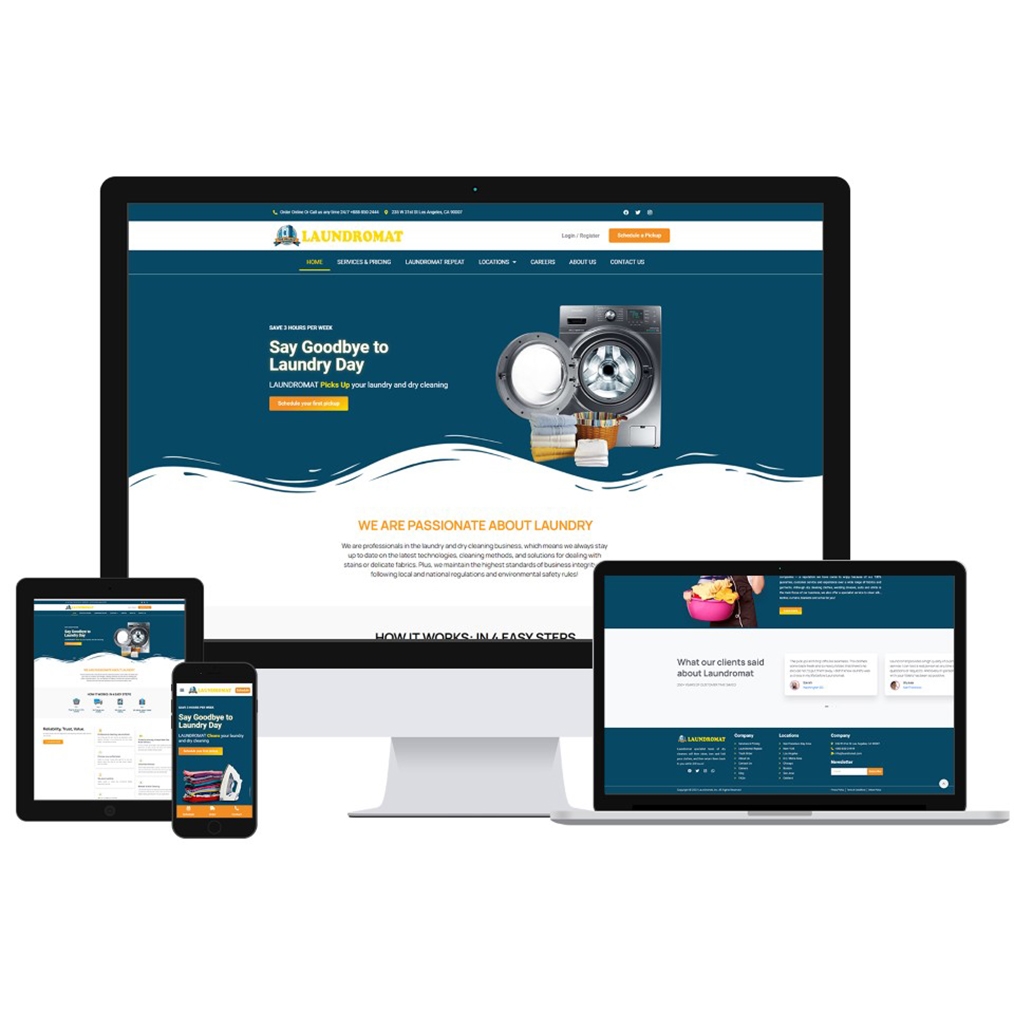
WordPress Course Outline
Chapter 1: Mastering WordPress: From Beginner to Advanced
This WordPress course walks you through every stage of the process, from basic setup to complex customization. WordPress installation, theme and plugin usage, and site management will all be covered. For novices who wish to create expert websites without a basic understanding of coding, it’s perfect.
A Content Management System (CMS) is a tool that help you to create, manage, and also edit website content without the need for coding. The mostly used CMS globally is WordPress, which is recognized for its nature and easy to use. It drives millions of websites—from individual blogs to major business sites—making web development achievable for all. You can easily create and oversee a professional website using WordPress.
Watch This Video on Youtube.
You’ll learn how to create MySQL database using PHPMyAdmin to store your website’s content and settings. Then, you’ll be guide through the process of installing WordPress, configuring the wp-config.php file, and connecting it with the database. By the end of this module, you’ll have the knowledge to set up a fully functional local WordPress site for testing and development.
Watch This Video on Youtube.
The control center for Webseite management is the WordPress dashboard. It offers straightforward access to tools for page creation, post writing, theme customization, and plugin setup. You will investigate its structure, discover how to move through various parts, and grasp the best strategies for managing your website in relation to their interface.
Watch This Video on Youtube.
It is quite easy to create and edit pages in WordPress. You will find how to create new pages, give titles to them, and arrange them in menus. The combined block editor allows for the easy addition of text, images, videos, and various other components. It is equally easy to edit managed pages, enabling you to refresh your content at any time.
Watch This Video on Youtube.
It is simple to create posts in WordPress, and doing so have necessary for including content in your blog or news section. You will discover how to create and format posts with the block editor, use categories and tags for content organization, and add media such as photos and videos. To maintain the freshness and currency of your site, posts are shown digital in reverse chronological order.
Watch This Video on Youtube.
Menus in WordPress help organize your website’s navigation. You will discover how to create menus, include pages, posts, and practice links for them, and organize items in the order you want. It is easy to edit menus; you can rename items, rearrange them, or remove them as necessary to increase user navigation.
Watch This Video on Youtube.
By using categories and tags, you can arrange your content systematically and automatically and facilitate the discovery of related posts by users. You’ll learn how to create and assign categories and tags for your posts, increase site navigation. Additionally, WordPress allows users to leave comments on your posts, which you can see and reply to, inspiring session and interaction on your site..
Watch This Video on Youtube.
The WordPress Media Library is where all your images, videos, audio files, and documents are stored. You’ll learn how to upload new media files, organize them with folders, and easily insert them into posts or pages. Additionally, the library allows you to edit images, add alt text for SEO, and manage your media files efficiently.
Watch This Video on Youtube.
According to WordPress, themes states the design and layout of your website. You’ll learn how to choose and install a theme that suits your style and customize it to match your brand. Themes control the overall structure and appearance, including colors, fonts, and layout structure, and can be more enhanced with plugins to add additional features and functionality, and Content.
Watch This Video on Youtube.
Implementing a theme in WordPress is a swift and straightforward procedure. You will learn how to explore and select from free themes offered in the WordPress theme repository, in addition to how to upload and install premium themes. After installation, you can enable your theme and begin express it to meet your website’s design and functionality requirements.
Watch This Video on Youtube.
Modifying your WordPress theme allows you to personalize the better look and feel of your website. You’ll learn how to use the WordPress modifier to change the colors, font size, and layout settings. Furthermore, you can modify your theme headers, footer, and widgets, and even add custom CSS for more styling. This give you to create a unique and professional site that will change your needs.
Watch This Video on Youtube.
Changing your WordPress theme will allow you to make your website look in this way you want and better. You can use the WordPress Customizer to easily change colors, fonts, and layout and design. You can also update the header, footer, and also widgets, and if you know a little more, you can add custom CSS to style your site even more. This one helps you to create a website that looks unique and matches your style or business.
Watch This Video on Youtube.
Widgets that are in WordPress are small blocks that have add unique content and also features on your site’s sidebar, footer, or other widget-ready areas. You’ll learn how we can add and configure widgets like recent posts, search bars, calendars, or custom HTML. Widgets are easy to drag and drop, helping you increase your site’s function working.
Watch This Video on Youtube.
WordPress plugins are add-ons that extend the functionality of your website. They allow you to easily add new features like SEO tools, contact forms, security enhancements, and e-commerce capabilities without needing to code. You’ll learn how to search for, install, activate, and configure plugins to customize your site and improve its performance.
Watch This Video on Youtube.
It is easy to install plugins in the WordPress, and doing so can easily improve the function of your site. You will discover how to navigate the WordPress Plugin Directories, install plugins from the dashboard direct, and activated them. Once installed, you can adjust each plugin’s settings to fullfill your requirements, enabling you to contain features such as the SEO optimization, social media sharing, and additional functionalities.
Watch This Video on Youtube.
Creating a contact form in WordPress is very easy and helps any visitors to get in touch with you. You’ll learn how to use your plugins like Contact Form 7 or Forms to build a customizable form. After this installation, you can be add fields, set up email notifications, and place the form on to any page or post. This ensures your website has a simple way for users to send inquiries or messages.
Watch This Video on Youtube.
Adding legal pages such as Privacy Policy, Terms of Service, and rejection is very important for compliance and building up the trust with the visitors. You’ll learn how to create these pages in WordPress and add them in your site’s footer or navigation menu. By utilizing a Tool or Designs, you can conveniently create legal page content that ensures your website complies with legal standards and safeguards both you and also your users.
Watch This Video on Youtube.
Adding social share the buttons on your WordPress site help visitors to easily share your content across social media platforms. You’ll learn how we use plugins like “Social Warfare” or “AddToAny” install and also customize these all buttons. Once set up, you can select which platferms is to display, adjust button styles, and position them on posts or pages to boost visibility and engagement.
Watch This Video on Youtube.
Adding social share the buttons on your WordPress site help visitors to easily share your content across social media platforms. You’ll learn how we use plugins like “Social Warfare” or “AddToAny” install and also customize these all buttons. Once set up, you can select which platferms is to display, adjust button styles, and position them on posts or pages to boost visibility and engagement.
Watch This Video on Youtube.
WordPress allows you to manage multiple and different users with the different roles and permissions. You’ll learn how to add and edit, and delete users, as assign them specific roles such as Administrator, Editor, Author, or Subscriber . This helps control access to your site’s content and features, ensuring that each user has the appropriate level of control based on their responsibilities.
Watch This Video on Youtube.
WordPress offers different variety of built-in tools to enhance your website’s functionality and ease of management. You’ll learn how we use tools like the import and export functions/features to transfer content, the site health check for performance optimization, and the tool for managing backups. These tools help streamline tasks and improve site performance, and ensure you that your website will runs smoothly
Watch This Video on Youtube.
Configuring the WordPress settings allows you to customizing your website’s function and performance. You’ll learn how to adjust a key settings such as your site title, tagline, time zone, and permalink structure. Further, you’ll explore your settings for writing and reading and discussions and media to ensure your site is optimized for both user experience and the search engine visibility.
Watch This Video on Youtube.
Backing up your WordPress website is seem taff to prevent data loss. You’ll learn how to use plugins like UpdraftPlus and BackupBuddy to create regular backups of your site files and your database. You’ll also learn how to bring your website back using a backup if something goes wrong, like an error or server problem. This helps keep your content and settings safe and easy to recover.
Watch This Video on Youtube.
Regular updates are necessary and for keeping your WordPress site secure and running smoothly. You’ll learn how to check that and install updates for WordPress core and themes and plugins directly from the dashboard. Keeping your website up to date guarantees that you are well-acquainted with the most recent features, enhances security, and avoids sensitivity. rendering it a crucial undertaking for keeping the site healthy.
Watch This Video on Youtube.
There are a few easy steps to transfer your WordPress site from a local server to a live server. You’ll find how to export the files and database from your local site and then use FTP to upload them to your live server. Afterwards, you will refresh the links on the site, modify some certain settings, and conduct tests to ensure that everything is working properly. This allows you to transfer your website from your computer to the internet for others to view this..
Watch This Video on Youtube.
Up to Chapter 1, we’ve set the foundation in place by familiarizing ourselves with WordPress. You discovered how things work in backstage, visited your dashboard, and get your hands with dirty installing themes, plugins, and editing your website’s major sections. Congratulations if you made it through this far now you have a good handle on the basics of WordPress.
Watch This Video on Youtube.
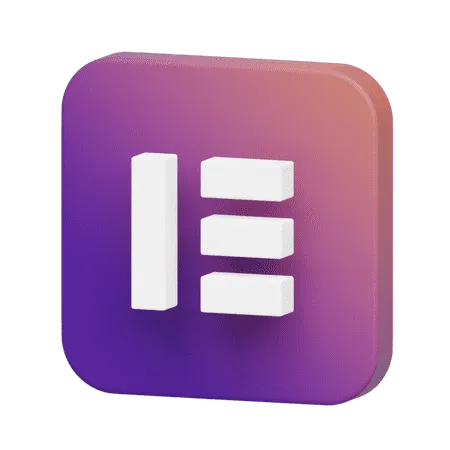
Chapter 2: Mastering Elementor: Building Stunning Websites with Ease
Elementor is a powerful and most popular WordPress page builder which presents drag-and-drop interface. This introduction is intended to help you better understand what Elementor is and how it simplifies the website-building process, and why beginners as well as professionals appreciate its use. You’ll know the Elementor editor and some core features of this program along with the potential opportunities offered by it for beautiful websites without writing a single line of code.
Watch This Video on Youtube.
In this module, you will learn how we easily install the Elementor plugin on your WordPress website.How We will walk you through the setup process, including configuring the basic settings to ensure that Elementor functions smoothly. By the end of this module, you’ll be ready to start building your pages using Elementor’s drag-and-drop tools.
Watch This Video on Youtube.
The container is the foundational element in the Elementor used to structure the layout of your page. It allows you to group and then arrange the different content elements in a clean and organized manner. You will learn to use containers effective to build up responsive layouts and adjust the same across various screen sizes and ensuring your content looks great on the desktops, tablets, and mobile devices.
Watch This Video on Youtube.
Beyond layout, containers also offer wide range of styling options and You’ll discover how to enhance the visual appearance of each section by applying borders, background colors, images, padding, and more. These styling features give you full creative control to design attractive, professional-looking sections that match your brand and improve user experience.
Watch This Video on Youtube.
Take your container settings to the next level with advanced options and here, you will learn how to fine-tune the positioning of containers, including the use of margins, padding, custom width, height settings, and negative space. These advance techniques will give you greater flexibility and precision when designing your page layout and controlling how elements interact with each other.
Watch This Video on Youtube.
Consistency is key to professional web design, and Elementor’s global settings for colors and fonts ensure that your design remains cohesive throughout your site. This section will show you how to set global colors and fonts that apply to every element on your site, which makes it easier to maintain a unified look while saving time on individual customizations.
Watch This Video on Youtube.
Headings are a significant component of any website since they structure the content and make it easier to read and in this lesson, you will learn how to add headings of different sizes, styles, and formats. You will also learn how to customize headings using typography settings, colors, and spacing to ensure they match your website’s design and enhance its visual appeal.
.
Watch This Video on Youtube.
The Text Editor widget lets you add and style text content on your site. This tutorial goes over how to get started with using the text editor, covering how to change the font and text alignment, and how to adjust line height and paragraph spacing. It also lets you learn about using HTML for more styling power and how you can ensure the look is consistent on every device.
Watch This Video on Youtube.
Images and videos help enhance the look and feel of your website. Here you’ll see how to embed images and videos into your Elementor pages and how to style them by changing their size, borders, hover effects, and responsiveness, and also in addition, learn how to prepare media so that it loads faster and does not degrade in quality.
Watch This Video on Youtube.
Buttons, dividers, and spacers are tiny components that help channel user input and organize information. In this chapter, learn how to use interactive buttons customized with designs and links, divider to section off content professionally, and spacers, which can determine the white spaces between elements for better page arrangements.
Watch This Video on Youtube.
The Image Box and Icon Box widgets are great for displaying content with images or icons next to text. This tutorial will show you how to use these widgets to create attractive content boxes, ideal for displaying services, features, or key information in a compact, interactive manner..
Watch This Video on Youtube.
Image carousels are perfect for displaying multiple images in a rotating or sliding format and in this section, you’ll learn how to create a fully functional image carousel, customize its settings, and apply design styles to ensure it blends seamlessly with your site’s overall design. This is an ideal tool for showcasing portfolios, product galleries, or testimonials.
Watch This Video on Youtube.
Galleries and icon lists are an excellent way of structuring visual content with nice and user-friendly interface. The lesson discusses how to insert a basic image gallery using various layouts and creating an icon list for presentation of items listed in bulleted format but this time styled with some elegant icons. All these will create a positive user experience, making content organization smooth.
Watch This Video on Youtube.
You can use counters and progress bars to show dynamic data in a more interesting way and you will learn how to apply these widgets to show numeric values, such as milestones, statistics, or goals, and how to represent the progress using bars that fill with percentages, adding interactivity and a sense of accomplishment to your pages. Adding Testimonials and Social Icons in Elementor
Watch This Video on Youtube.
Testimonials help build trust, and social icons connect your site to other external platforms and also this section will guide you through adding testimonial sliders or grids to display customer feedback, as well as customizing social media icons to link to your profiles. These elements enhance both the credibility and the interactivity of your site.
Watch This Video on Youtube.
Tabs and accordions are great for organizing content in collapsible sections, making pages neat and user-friendly. This section will teach you how to add and configure tabs and accordions to show FAQs, content details, or features in a space-efficient way, as well as how to style these widgets to make them fit your site’s design.
Watch This Video on Youtube.
You will add a map and/or icons to your Web page to enhance navigation and create a sense of interactivity with a user. You will learn about placing a Google Map along with a custom location marker as well as adding and customizing icons to make your messages flash and stand out among others.
Watch This Video on Youtube.
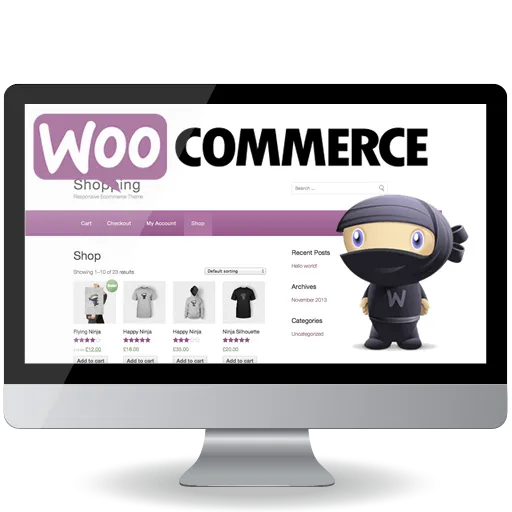
Chapter 3: Mastering WooCommerce: Building and Managing an Online Store
WooCommerce is a very powerful and flexible eCommerce plugin for WordPress, which turns any WordPress site into a fully functional online store. It enables you to sell physical and digital products, manage your inventory, track orders, and accept payments. WooCommerce is open-source, making it highly customizable according to your business needs. In this section, you will learn what WooCommerce is, its key features, and how it integrates well with WordPress.
Watch This Video on Youtube.
This lesson guides you through the complete process of setting up WooCommerce on your WordPress website and you’ll learn how to install and activate the WooCommerce plugin, configure essential store settings like currency, shipping, and tax, and add your first products. By the end of this setup, your online store will be ready to start accepting orders and managing sales efficiently.
Watch This Video on Youtube.
The general settings in WooCommerce cover the configuration of store options such as currency, country, and location. You will also understand how to set up tax settings, enable or disable guest checkout, and set default order settings. This section helps you get your WooCommerce store up and running with the correct foundational settings for both your customers and your store management.
Watch This Video on Youtube.
WooCommerce Product settings enable you to determine how your products will be displayed, categorized, and sold. You will learn how to configure product image settings, inventory management, downloadable products, and reviews. Such configurations ensure that your products are optimally presented and stock levels and types of products accurately managed.
Watch This Video on Youtube.
Payment gateways are important tools for accepting online payments. In this section, you’ll learn more about the different options for creating a payment gateway within WooCommerce through PayPal, Stripe, as well as other leading services; you will also see how they can be configured to become secure and reliable transactions when making payments through your company.
Watch This Video on Youtube.
You can add credit card payment to your WooCommerce store so customers can pay using their credit cards directly. This course will take you through step-by-step settings for implementing a payment gateway such as Stripe or some other credit card processor, enabling API keys, activating and setting payment m
Watch This Video on Youtube.
JazzCash is one of the most widely used mobile wallet payment gateways in Pakistan and in this section, you will learn how to integrate JazzCash with your WooCommerce store. We will guide you through the installation of the payment plugin, configuration of API keys, and how to test transactions to ensure a seamless payment experience for your customers.
Watch This Video on Youtube.
EasyPaisa is another popular mobile payment solution in Pakistan and this section will walk you through the steps to connect EasyPaisa with your WooCommerce store. You’ll learn how to install the plugin, set up the required credentials or API keys, and run test transactions to verify everything works smoothly before going live.
Watch This Video on Youtube.
Set shipping charges in WooCommerce; thus, you can outline the chargeable rate that customers will have to incur depending on various conditions. You will learn about shipping classes in this lesson and some methods like flat rate shipping, free shipping, and local pickup. You will understand how to configure rates using zone, product, or total as per your business requirements.
Watch This Video on Youtube.
This lesson teaches you how to set up shipping charges based on the quantity of products in a customer’s cart and you’ll learn how to configure WooCommerce settings or use a plugin to apply dynamic shipping rates—such as increasing shipping costs as quantity increases or offering free shipping above a certain quantity threshold. This gives you greater control over your shipping strategy and helps manage costs effectively while encouraging larger orders.
Watch This Video on Youtube.
Shipping classes in WooCommerce allow you to set multiple shipping rates depending on the type of product and here, you will learn how to create shipping classes for heavy goods, fragile items, or items with free shipping. By using shipping classes, you can add different rates depending on the size, weight, or category of the product.
Watch This Video on Youtube.
Product categories in WooCommerce are used to categorize products into groups for easy navigation and better user experience and in this section, you will learn how to create and manage product categories, assign products to categories, and set category-specific settings like display options. This will ensure that your products are well-organized and easily discoverable by your customers.
Watch This Video on Youtube.
A simple product in WooCommerce is a straightforward, physical or digital item without variations. You’ll learn how to create simple products, including adding product details such as price, SKU, stock levels, and product images. This section covers the basic steps to add and manage simple products in your store.
Watch This Video on Youtube.
Variable products are designed to let you sell multiple options of one product. You can decide the options according to various attributes like size, color, and others. Within this tutorial, you are going to learn how to set up variable products by creating different attributes, variations, and prices for every option that is presented. This feature will let you sell something like a T-shirt having multiple options like sizes and colors.
Watch This Video on Youtube.
WooCommerce allows you to create discount coupon codes that customers can apply at checkout, and in this section, you will learn how to set up and configure different types of coupons, such as percentage-based discounts or fixed-amount reductions. These tools help you run promotions and attract more sales with ease.
Watch This Video on Youtube.
Managing orders is a core part of running your WooCommerce store and this section covers how to track order statuses, process payments, and view detailed order information. You’ll learn how to handle everything from new orders to completed or refunded ones, ensuring smooth store operations.
Watch This Video on Youtube.
Order refunds are an important part of customer service. This lesson teaches you how to refund orders in WooCommerce, including partial and full refunds. You will also learn how to process refunds through payment gateways, update order statuses, and correspond with customers so that you complete refund processing seamlessly.
Watch This Video on Youtube.