Welcome to Flutter & Dart Full Course!
Chapter 1: Installation & Setup Flutter

Chapter 1: Installation & Setup Flutter
We start this lesson by explaining what Flutter is and why developers are using it so frequently. You will discover that Flutter is an open-source UI toolkit from Google that allows you to create natively built desktop, web, and mobile apps with a single codebase. We’ll talk about its main features like hot reload, widget system, and performance benefits. You’ll understand the capabilities of Flutter and why it’s the best option for cross-platform programming by the end of this video.
This video focuses on installing all the necessary tools to start building apps with Flutter on Windows. We guide you through downloading the Flutter SDK and Dart SDK, extracting them, and setting up the environment variables.Android Studio, along the necessary SDK components will also be covered. Toward the finish line, we show you how to use the flutter doctor command to make sure everything is installed properly.
In this tutorial, we dive deeper into Android Studio and set it up fully for Flutter development. You’ll learn how to install SDK platforms and tools, and configure a virtual Android device (emulator) for testing your Flutter apps. We show you how to create a virtual device, download a system image, and launch the emulator. Additionally, we ensure you install the necessary Flutter and Dart plugins inside Android Studio.
This video shows how to set up Visual Studio Code as your code editor for Flutter. We walk you through downloading VS Code, installing the Flutter and Dart extensions, and verifying setup using flutter doctor. Additionally, you will receive instructions on how to launch successfully manage your Flutter project from Visual Studio Code. Developers who like lightweight editors or who want to navigate projects more quickly may find this extremely helpful.
In this tutorial, we configure Visual Studio (not to be confused with VS Code) to support Flutter desktop development. You will discover how to choose the “desktop computers development with C++” approach and download and install Visual Studio Community Edition. If you wish to use Bounce to create desktop applications for Windows, this configuration is necessary. After completing this video, your system will be ready for both mobile and desktop development
Watch This Video on Youtube
This exciting video marks the beginning of hands-on coding! You’ll discover how to launch your first application in an emulator or on a connected device, find it, and enter your project folder in Android Studio or Visual Studio Code. Upon completion of the tutorial, the default Flutter counter application will show up on your screen, verifying that everything is configured correctly.
Watch This Video on Youtube

Chapter 2: Flutter Basics
Recognizing fundamental components with the foundation of Flutter apps Application: Learn about the types of widgets (Stateless, Stateful), MaterialApp, main.dart, and the fundamentals of layout (Row, Column, Container). This chapter presents a Flutter application's basic structure, beginning with the main.dart file. It provides instructions on how to use MaterialApp and how to configure themes and navigation. You'll understand the key differences between StatelessWidget and StatefulWidget. Basic UI building blocks like Text, Row, Column, and Container are discussed with examples. Styling, spacing, and alignment concepts help enhance your UI design skills.
Chapter 2: Flutter Basics
We examine the architecture of a simple Flutter application in this lesson. The significance of the main.dart file, the location of its main() method, and how the application is launched by invoking runApp() will all be covered. We explain the use of the MaterialApp widget, which sets up themes, titles, and navigation routes. This video helps you understand the widget tree and how the app’s entry point ties everything together. It’s the foundation of every Flutter app you’ll build.
Watch This Video on Youtube
This tutorial explains the core difference between two key types of widgets in Flutter — StatelessWidget and StatefulWidget. We demonstrate when to use each, with real examples. You’ll learn that StatelessWidget is best for static content, while StatefulWidget is ideal for dynamic, interactive parts of the UI. We also introduce the build() method and show how it’s used in both widget types to render UI based on state.
Watch This Video on Youtube
Column, Container)
This lesson introduces the Text, Row, Column, along with The container Flutter widgets, which are crucial for building layouts. Each widget is explained with clear examples. You’ll discover how to use Line to align objects horizontally, Row to stack widgets vertically, Container to layout components, and Display text. This video forms the building blocks of Flutter UI development and gets you comfortable with arranging content on screen.
Watch This Video on Youtube
This tutorial focuses on spacing and positioning in Flutter. You’ll learn the difference between padding and margin, and how to use EdgeInsets to control them. Additionally, we add alignment attributes include MainAxisAlignment & CrossAxisAlignment, together with Align and Center, to regulate the positioning of widgets within Row and Column. These ideas aid in producing UIs that are neat, well-structured, and polished.
Watch This Video on Youtube
In this video, we cover how to apply color schemes, fonts, and consistent styles across your app using Flutter’s theme system. You’ll learn how to define custom fonts in pubspec.yaml, apply styles with TextStyle, and use ThemeData to create a global design language. We also explore light and dark themes and how to toggle between them. This tutorial is essential for branding and polished UI design.
Watch This Video on Youtube
In this video, we explain how Scaffold provides the basic layout structure of a Flutter Material app. You’ll learn how to create an app page with a top AppBar, a floating action button, drawers, snackbars, and more. We show how AppBar can be customized with titles, icons, and actions. This layout system simplifies building complete pages in Flutter.
Watch This Video on Youtube
This tutorial focuses on different types of Material buttons in Flutter. You’ll learn how to use ElevatedButton for prominent actions, TextButton for minimal UI needs, and IconButton for icon-based interactions. We demonstrate how to handle button taps using onPressed and customize appearance with ButtonStyle. Buttons are essential for interactivity, and this video makes you confident in using them effectively.
Watch This Video on Youtube
In this tutorial, we guide you through handling user input using TextField and Form widgets. You’ll learn how to collect and manage input using TextEditingController and validate input using form validation techniques. Whether you’re building a login screen or a signup form, this tutorial helps you capture data securely and accurately.
In this tutorial, explains how to use images and icons in your Flutter app. You’ll learn to load assets using Image.asset, include files in pubspec.yaml, and use the built-in Icons class. We also cover custom icons and third-party packages like flutter_svg. This video helps you make your app visually appealing and branded correctly.
Watch This Video on Youtube
Chapter 3: Dart Programming Basics

Chapter 3: Dart Programming Basics
The programming language that underpins Flutter, Dart, is covered in this course. You’ll see why, for creating applications for Flutter, Google focused on Dart’s speed, UI optimization, and hot reload capabilities. We highlight how Dart’s JIT and AOT compilation helps during development and in production. Dart is a great option for developing smooth, cross-platform apps for desktops & mobile devices because of its object-oriented design and simple syntax.
Watch This Video on Youtube
This video introduces you to the basics of writing Dart code. You’ll learn how to declare variables using var, final, and const, and understand Dart’s built-in data types like int, double, String, bool, List, and Map. We explain the differences between runtime and compile-time constants, and when to use dynamic or strongly typed variables. This is a must-watch to get started writing logical and readable Dart code.
Watch This Video on Youtube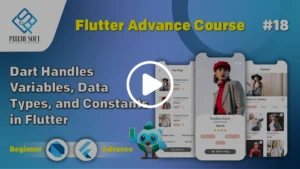
In this tutorial, we walk through how to make decisions in Dart using if, else, and switch statements. Additionally, we describe the various loop types—for, while, and do-while—and demonstrate how they facilitate repetitive work. Additionally, you will learn how to use interrupt & continuing to manage the execution of loops. This forms the logical backbone of how apps behave under different conditions.
Watch This Video on Youtube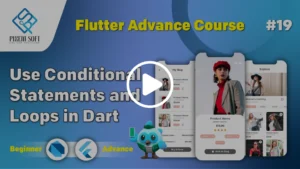
In this tutorial, teaches how to define and use functions in Dart. You’ll learn about function return types, parameters (positional, named, and optional), and setting default values. We also introduce arrow functions using =>, which offer a concise syntax for one-line logic. This video is key for structuring your Dart code and organizing reusable logic.
Watch This Video on Youtube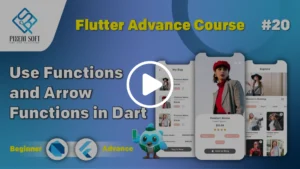
In this tutorial, we introduce object-oriented programming in Dart. You’ll understand how to define a class, declare fields and methods, and create objects (instances). We explain the use of the this keyword and how it refers to the current instance. You’ll start building real-world structures in Dart using the power of OOP.
Watch This Video on Youtube
In this tutorial, we go deeper into classes by exploring constructors and inheritance. You’ll learn how to define default and named constructors, and how to use super to call parent class constructors. The concept of extends is covered to show how child classes can inherit and override methods from parent classes using @override. This is essential for writing reusable and modular code.
Watch This Video on Youtube
In this tutorial, expands on Dart’s advanced OOP features. We look at how to define blueprints using abstract classes, reuse code using mixins, and enforce interfaces using implements. Applying SOLID principles to Flutter apps and writing scalable and maintainable code are made easier with these ideas.
Watch This Video on Youtube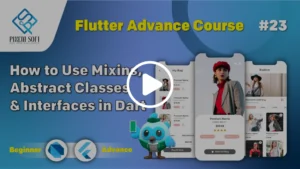
The three most used collection types in Dart—List, Set, and Map—are covered in this lesson. You’ll discover how to implement built-in functions include add(), remove(), & contains(), as well as how to construct them and get at elements. We demonstrate how each collection type is suited for different data storage needs in your app, and how to choose the right one.
Watch This Video on Youtube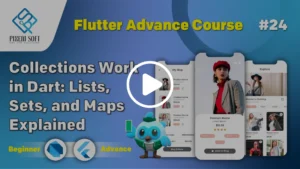
In this tutorial, introduces Dart’s null safety feature, which prevents null reference errors by default. You’ll learn how to use null-aware expressions like??,?., and!, as well as how to declare nullable variables using? and use late for delayed initialization. Particularly for big projects, these characteristics make writing code safer and more predictable.
Watch This Video on Youtube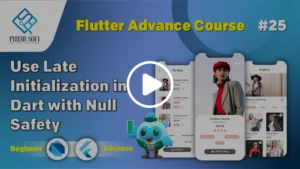
In this tutorial, Asynchronous programming is crucial in Flutter. In this tutorial, you’ll learn how to handle future tasks using Futures, define async functions with async, and pause execution using await. We also introduce Streams for handling multiple asynchronous events like user input or API responses. This lesson gives you the tools to build responsive, non-blocking applications.
Watch This Video on Youtube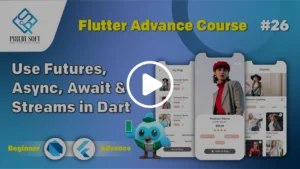

Chapter 4: Flutter Intermediate
Gestures, state management, navigation, and user interface controls Usage: Get familiar with data passing, app state management, screen switching, and input and gesture widgets. Here, you will explore the presses and expand approaches used in Flutter's navigation mechanism. Named routes are implemented for organized routing between screens. Passing data through constructors and extracting it from arguments is demonstrated. For simple state updates, the setState function is utilized, and for managing exchanged knowledge between widgets, Provider is introduced. Additionally, you will be using interactive widgets like sliders, switches, checkboxes, as date/time pickers.
Chapter 4: Flutter Intermediate
In this video, we explore Flutter’s navigation system. You’ll learn how to move between screens using Navigator.push and return using Navigator.pop. We also introduce named routes for cleaner, more scalable navigation using the routes map in MaterialApp. You’ll see how to navigate using Navigator.pushNamed() and organize route logic efficiently across your app. This tutorial is essential for building multi-screen applications.
Watch This Video on Youtube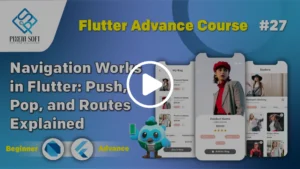
In this tutorial, shows you how to pass data when navigating from one screen to another. You’ll learn how to use constructors for simple data transfer, and how to pass arguments using named routes. We also explain how to retrieve passed data using ModalRoute.of(context)?.settings.arguments. Whether you’re transferring a username or an entire object, this video teaches you clean and flexible ways to handle inter-screen communication.
Watch This Video on Youtube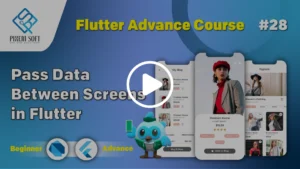
In this tutorial, you’ll understand how to manage local state using the setState() function. We explain how to trigger UI updates when data changes inside a widget. You’ll learn where and when to use setState, and how to keep logic separate from UI for better code readability. It’s a foundational concept useful in small apps or local UI updates like toggles and counters.
Watch This Video on Youtube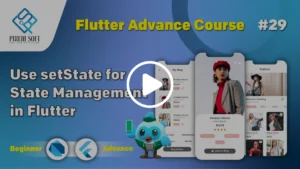
In this tutorial, introduces Provider, one of the most popular state management solutions in Flutter. You’ll learn how to define a model class, wrap your widget tree using ChangeNotifierProvider, and access shared data using Provider.of or Consumer. Provider makes it easy to manage and update app-wide state, and this video is your first step toward building scalable Flutter apps.
Watch This Video on Youtube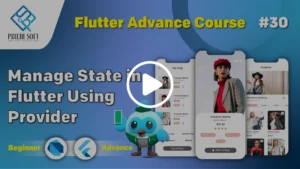
In this video, we explore two powerful gesture-handling widgets: GestureDetector and InkWell. You’ll learn how to detect user interactions like taps, long presses, and double taps. We compare both widgets and show how InkWell adds ripple effects to your taps, improving user feedback. This tutorial helps you make your widgets more interactive and responsive to gestures.
Watch This Video on Youtube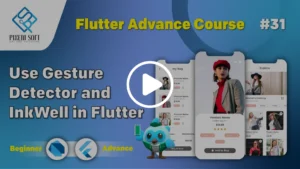
In this tutorial, covers common interactive widgets: Slider, Switch, and Checkbox. You will learn how to configure TabController, connect it to TabBarView, and use as index-based mechanism to control bottom navigation. Whether your program has numerous screens, such as Home, Profile, or Settings, these widgets help you organize the user interface.
In this video, you’ll learn how to let users pick dates and times using Flutter’s built-in functions: showDatePicker() and showTimePicker(). We demonstrate how to open the picker dialogs, handle selected values, and display formatted output using the intl package. These tools are great for appointment apps, bookings, or scheduling features.
This tutorial explains how to organize your app into sections using TabBar and BottomNavigationBar. You will learn how to configure TabController, connect it to TabBarView, and use as index-based mechanism to control bottom navigation. While your program has numerous screens, such as Home, Profile, or Settings, these widgets help you organize the user interface.
In this final tutorial of the chapter, we show how to make API calls in Flutter using the http package. Learn how to send GET, POST, and other HTTP requests, use jsonDecode to decode JSON data, and use try-catch to handle problems and responses. For programs that need to transmit or retrieve data to a backend, this tutorial is crucial.
Chapter 5: Firebase & Backend Integration
Adding backend with Firebase (Auth, Firestore, Storage) Usage: Set up Firebase project and integrate authentication, Firestore database, and image uploads. This chapter begins with creating and linking a Firebase project to your Flutter app. It covers implementing Firebase Authentication using email/password and Google Sign-In. Firestore is used for performing CRUD operations and syncing real-time data. You’ll also learn to query Firestore documents and collections effectively. The chapter ends with image uploads to Firebase Storage and how to retrieve and use their download URLs in the app.

Chapter 5: Firebase & Backend Integration
We take you step-by-step through the entire Firebase project setup and Flutter app integration procedure in this article. Learn how to download the necessary configuration files (GoogleService-Info.plist for iOS or GoogleService-Services.json for Android), build a new Firebase project via the Firebase Console, and arrange them correctly in your project structure. We also demonstrate how to initialize Firebase in main.dart. This configuration creates the framework for adding database, storage, and authentication features to your application.
This video introduces Firebase Authentication for enabling user sign-up and login using email and password. You’ll learn how to design a simple login and registration UI and connect it with Firebase using the firebase_auth package. We show how to securely manage sessions, handle login errors, and even implement password reset functionality. It’s an essential step for apps requiring user accounts.
In this session, you will learn how to integrate Google Sign-In into your Flutter application using Firebase. We show how to configure OAuth credentials in the Realtime Dashboard using the power source google_sign_in package for smooth authentication. By eliminating the need to recall passwords and providing a rapid and secure method of logging in, this method enhances the user experience.
In this video, we dive into Firebase Firestore, a powerful NoSQL database service. You’ll learn how to use the cloud_firestore package to create, read, update, and delete data from Firestore collections and documents. We cover structuring data, real-time sync, and querying documents with filters and sorting. This tutorial is perfect for building data-driven apps like to-do lists, chats, or product catalogs.
This final tutorial of the chapter focuses on handling image uploads using Firebase Storage. We demonstrate how to pick an image from the device using the image_picker package and upload it to Firebase using firebase_storage. You’ll learn how to generate download URLs and display uploaded images in your app. This is ideal for profile picture uploads, media sharing, or content management features.

Chapter 6: Advanced Flutter
Internationalization, testing, animations, release, and persistence Use: Discover how to add multilingual support, test the app, add animations, save data locally, and publish it. In the last chapter, you will construct locally records using Postgres and Sharing Preferences. Internationalization techniques are taught for building multilingual apps. The chapter also covers Flutter's testing framework including unit and widget testing. You’ll create reusable custom widgets to improve UI consistency. Finally, you’ll add animations with Tween, Hero, and Lottie and learn how to build APKs and AABs for app release.
Chapter 6: Advanced Flutter
In this video, you’ll learn how to store simple data locally on a device using the shared_preferences package. We demonstrate how to save and retrieve key-value pairs like login status, theme settings, and user preferences. The data persists even after the app is closed, making it perfect for small, essential app configurations without needing a database.
This tutorial covers how to use SQLite for offline data storage with the sqflite package. Creating tables, inserting and querying entries, and updating or deleting data in a local database are all skills you will acquire. Applications like inactive inventories systems, contact managers, and comments that require organized data storage are best suited for SQLite. This video shows you how to handle data efficiently when there’s no internet connection.
In this tutorial, we explain how to make your app multilingual using Flutter’s internationalization tools. You’ll learn to set up the flutter_localizations package, use .arb translation files, and switch languages dynamically. This helps your app reach users from different regions and improves accessibility. Whether you’re supporting English, Urdu, Arabic, or Spanish, this video gets you started.
In this tutorial, introduces you to writing tests for your Flutter app. We cover unit tests for logic validation, widget tests to verify UI behavior, and how to run them using Flutter’s built-in testing framework. You’ll also learn to write clean, testable code and why automated testing is essential before release. This tutorial helps you build reliable, bug-free apps.
We concentrate on creating reusable custom widgets in this article to minimize code repetition and preserve consistency. You’ll learn how to present arguments, separate UI components into separate widgets, and alter them for different uses. Writing reusable components speeds up cross-screen development and makes it easier to write modular, well-structured code.
In this tutorial, dives into Flutter animations. We demonstrate how to use Tween for smooth value transitions, Hero animations for screen-to-screen effects, and Lottie for beautiful JSON-based vector animations. These animations help create engaging user experiences, improve UI interactivity, and bring your app visuals to life.
In this video, we explain the difference between Debug and Release modes in Flutter. You’ll understand how Debug mode includes extra logs and runtime checks, while Release mode is optimized for performance. We show how to test your app in both modes to catch issues early and ensure smooth performance before launching to users.
In the final tutorial of the course, we teach you how to build your app for distribution. You’ll learn how to generate an APK file for direct installation or an AAB (Android App Bundle) for Play Store submission. We walk through the required commands, Play Store compatibility, and tips for versioning your builds. You’ll be prepared to release your app to the public by the end.

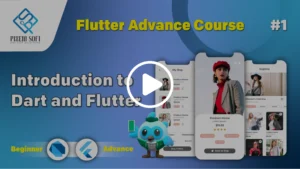
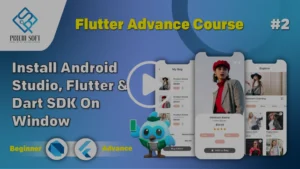
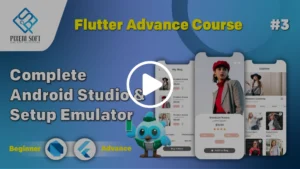
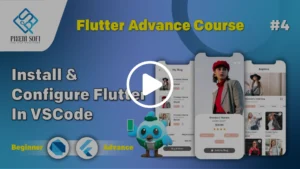
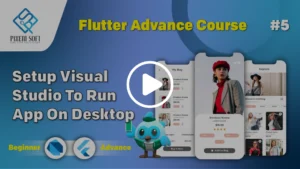
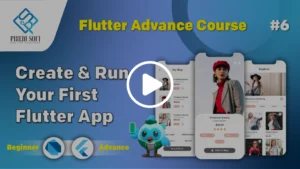
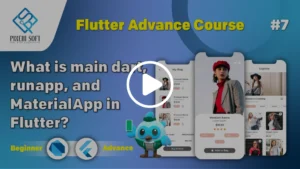
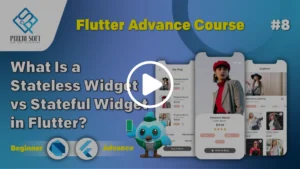
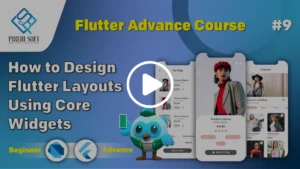

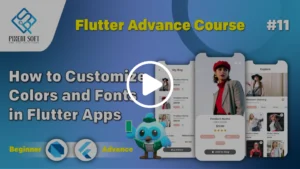
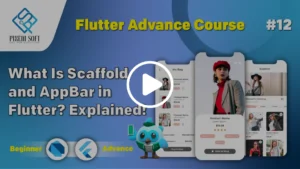
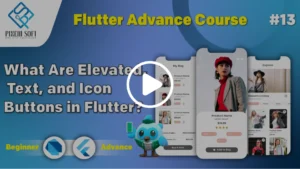
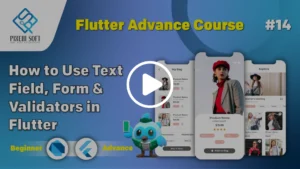
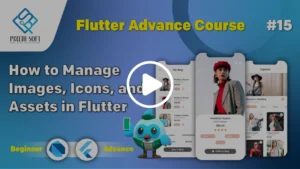
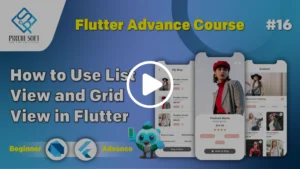
No comment